A 502 Bad Gateway Error means that one server on the internet received an invalid response from another server. It’s a common problem that can occur for a variety of reasons, such as server overload or network errors.
Understanding and fixing this error is crucial for ensuring smooth access to websites, both for website owners and users. In this article, we’ll explore the causes of a 502 Bad Gateway Error and provide you with straightforward, effective solutions to get everything back to normal.
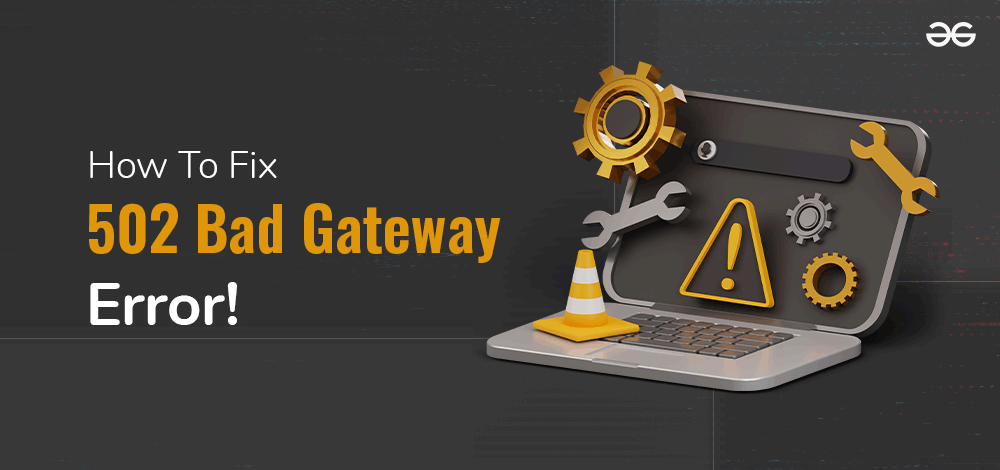
Fix 502 Bad Gateway Error
What is a 502 Bad Gateway Error?
An incorrect response from another server has been received by one internet server, which is indicated by a HTTP Code 502 Bad Gateway error. This error typically arises when an upstream server sends an incorrect response to a gateway or proxy server.
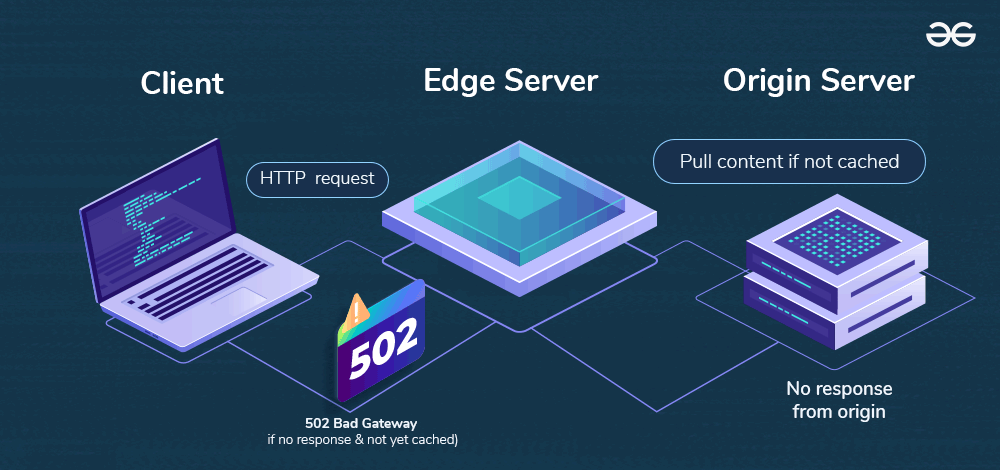
Alternatively, you could put it this way: each time you input the address of a website and press input, your request passes via multiple computers before arriving at the primary computer that hosts the page. Any of these middlemen who have difficulties completing your request will return a HTTP Code 502 bad gateway error to your browser.
| Error Code |
502 Bad Gateway Error |
| Error Type |
Server-side error |
| Error Variations |
“502 Bad Gateway”
“Error 502”
“HTTP Error 502 – Bad Gateway”
“502 Service Temporarily Overloaded”
“502 Proxy Error”
A blank white screen”
502 Server Error: The server encountered a temporary error and could not complete your request”
“HTTP 502”
Temporary Error (502)
502. That’s an error502 bad gateway Cloudflare
Bad Gateway: The proxy server received an invalid response from an upstream server |
| Error Causes |
Server overload
Browser issues
DNS issues
Web host issues
Firewall blocks
Plugins and themes errors |
502 Bad Gateway Error Variations
The 502 Bad Gateway error is something you might come across when browsing the web. It doesn’t always look like a plain page with ‘502 Bad Gateway‘ written on it. Actually, there are different versions of this error message you might see.
| Error Code |
Description |
| 502.1 |
CGI application timeout |
| 502.2 |
Bad Gateway: Premature Exit |
| 502.3 |
Bad Gateway: Forwarder Connection Error (ARR) |
| 502.4 |
Bad Gateway: SSL Negotiation Failed |
| 502.5 |
Process Failure (FastCGI) |
What causes the 502 Bad Gateway Error ?
The 502 Bad Gateway error is like a signal of trouble in the communication between internet servers. Here are some common reasons for it:
1. Server Overload: When a server is too busy with lots of traffic or tasks, it may struggle to respond properly, causing the error. It’s like a crowded highway toll booth unable to handle the traffic.
2. Incorrect Format: If one server sends a message in a language or format the middle server doesn’t understand, it gets confused and shows the error. It’s like getting a message in a language you don’t speak.
3. Network Problems: Glitches in the connection between servers can also cause the error, similar to a phone call suddenly disconnecting.
4. Meaningless Response: Sometimes, the other server sends back wrong or incomplete data, confusing the middle server and causing the error. It’s like having a conversation where someone responds with gibberish.
How To Fix a 502 Bad Gateway Error
Here are some simple steps to fix a 502 Bad Gateway error:
1. Refresh the Page
To troubleshoot a temporary 502 Bad Gateway error, try refreshing the page first. When you refresh, your browser sends a new request to the server, which might fix the issue if there was a temporary problem like a network glitch or server overload.
To refresh a webpage, you can press Ctrl+R (Windows/Linux) or Cmd+R (Mac). Alternatively, you can find the “Refresh” option in your browser’s address bar or right-click on the page and choose “Refresh.”
2. Check Other Websites
If you encounter a 502 error on a website, try opening other websites to see if they load properly. If they do, the issue likely lies with the specific website showing the error. However, if multiple websites are inaccessible or loading slowly, there might be a broader network problem affecting your internet connection.
3. Clear Browser Cache
Sometimes, 502 Bad Gateway errors and other website loading problems can stem from issues with cookies and cache in your browser. Clearing these out can often fix the problem and make your browser work better overall.
Here’s how to do it:
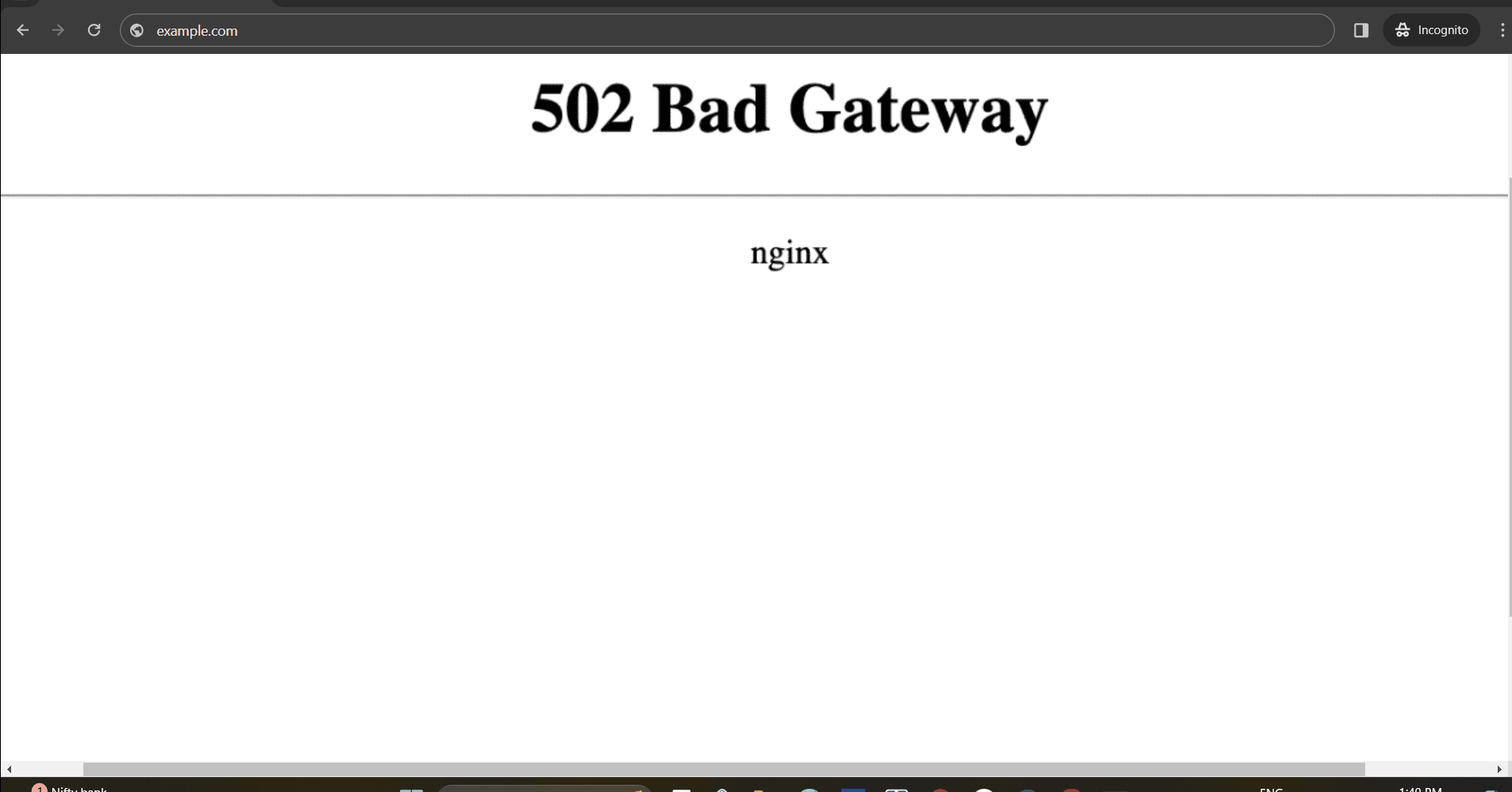
After clearing your cache and cookies from your web browser, try reloading the website displaying this 502 error. This will make your browser fetch a new version of it directly from its server which might fix this issue for you.
4. Restart Your Computer
Sometimes, restarting your computer can fix networking issues that might cause a 502 error. Give your computer a restart and then try accessing the website again.
5. Clear DNS Cache
Sometimes, when you encounter a 502 Bad Gateway error, it’s because of DNS issues. These problems arise because the DNS (Domain Name System) can’t translate domain names into IP addresses properly. This translation is what allows computers to connect to websites. One way to fix this is by clearing your DNS cache. Here’s how you can do it:
Windows
Step 1: Press Win + R to open the Command Prompt, type cmd, and hit Enter.
Step 2: Type ipconfig /flushdns in the Command Prompt and then press Enter.
A message indicating that the DNS Resolver Cache was flushed will appear.
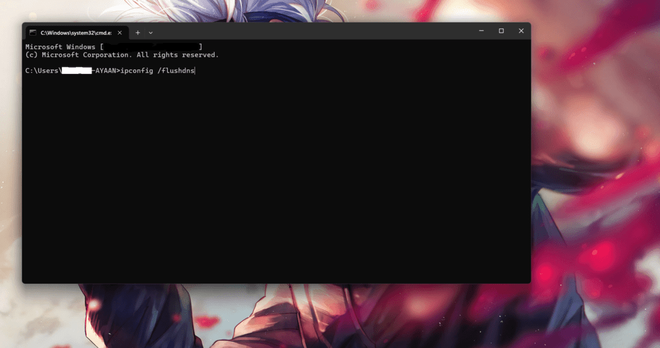
ipconfig /flushdns
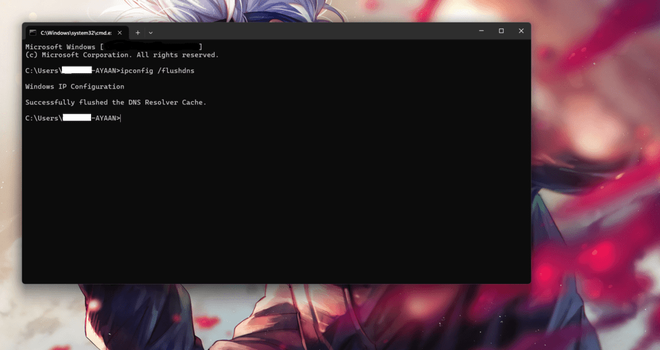
DNS Resolver Cache was flushed
Mac
Step 1: Open Terminal which is located in the Applications > Utilities folder.
Step 2: Type sudo killall -HUP mDNSResponder on the Terminal window and press the Enter key.
Step 3: You may be required to enter your administrator password. Just key it in and click on the Enter button.
Step 4: A prompt showing that the DNS cache has been cleared will show up.
Linux
Step 1: Open a terminal window
Step 2: On some Linux distributions, use either of these commands depending on what you have:
Systems based on systemd (e.g., Ubuntu 16.04 and later): sudo systemctl restart systemd-resolved.service
For nscd (Name Service Caching Daemon) based systems: sudo systemctl restart nscd
dnsmasq- based systems: sudo systemctl restart dnsmasq
A notice saying that the DNS cache has been cleared should appear.
Once you have cleared your DNS cache, you can now try accessing the website to find out if it is still affected by the 502 error. If not, then put off your computer or modem and later restart them because anything related to a network may also bring about DNS problems.
6. Check Server Status
In order to check it, you can use online tools like Down For Everyone Or Just Me and enter the URL of the website that you want to get in touch with.
- If everyone cannot access it; this shows that the problem is on site and should be handled by the administrators of that particular site. In this case, just wait for a server rebooting.
- It might be possible that other users are able to open web pages while yours refuses to open. In this situation, you are supposed to analyze your internet connectivity or seek assistance from your provider within such setups.
7. Check Plugins and Themes
A 502 Bad Gateway error might occur because of faulty plugins or themes. If either of them has poorly written code, it can mess up how your website works.To fix it, you can try disabling all your plugins and then turning them back on one by one. This helps find out which plugin is causing the problem. Here’s what you can do:
Disable Plugins:
Step 1: On your site’s dashboard, go to the Plugins section
Step 2: From the options select ‘Deactivate’ for all plugins.
Step 3: Refresh your website after each deactivation to see if the error is resolved.
Step 4: Once this occurs again, you will know which plugin is causing it.
Disable Themes:
If disabling these widgets doesn’t help, you should also try turning off some themes.
Step 1: In your website’s installation using the hosting panel or FTP program navigate to the themes directory.
Step 2: Rename that directory that is named “themes-disable” for instance in order to fix errors with 502 status code showing up..
Step 3: See whether your website starts working without any 502 errors.
Step 4: If it does, rename the directory back to ‘themes’ and try activating your themes one by one until you find out what theme causes trouble..
By following this process of elimination you will get a clearer idea of how to fix any conflicts that are causing a 502 Bad Gateway.
8. Check Error Log
If you’re facing a 502 Bad Gateway error right after making changes or updates, it might be related to your server. To figure this out, take a look at your website’s error log.
You can usually access the website error log through your hosting service’s admin dashboard. For WordPress websites, you can enable error logging by adding these lines to your wp-config.php file:
define( 'WP_DEBUG', true );
define( 'WP_DEBUG_LOG', true );
define( 'WP_DEBUG_DISPLAY', false );
All errors will be logged in the wp-contents/debug.log file, helping you identify the cause of the 502 Bad Gateway error.
If the 502 Bad Gateway error persists after following previous steps, contact the website admin or hosting provider. They can use server logs to find and fix the issue. Providing detailed information speeds up the resolution.
502 Bad Gateway at Cloudflare: If you see a 502 Bad Gateway error with Cloudflare, it means your website, which uses Cloudflare as a content delivery network, got an invalid response from your main server. This can happen due to connection issues, misconfigurations, or if the servers are down. Cloudflare shows the 502 error in your web browser in these cases.
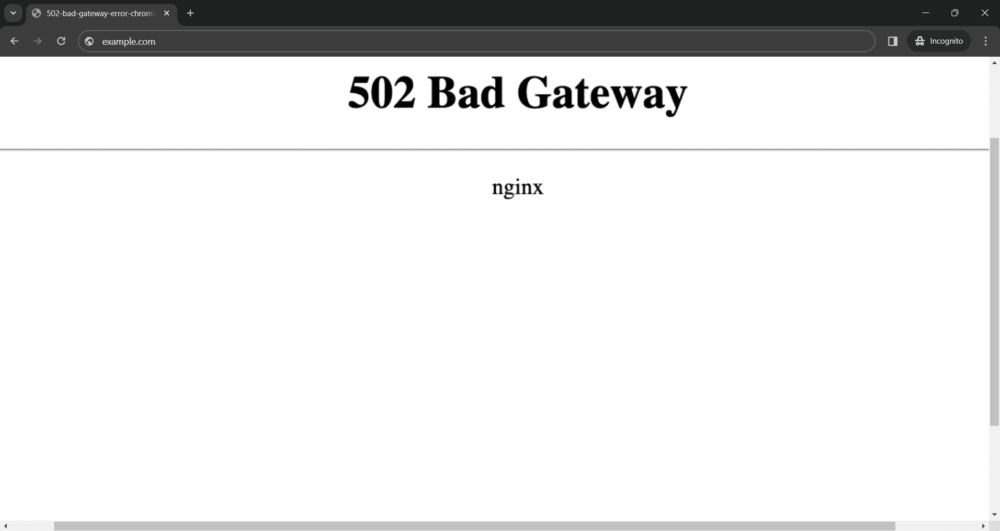
502 Bad Gateway: The 502 Bad Gateway error happens when Cloudflare, a service that helps websites run faster, can’t connect properly with your hosting server. This could be due to reasons like the server being overloaded or facing temporary issues. As a result, you see the error message.
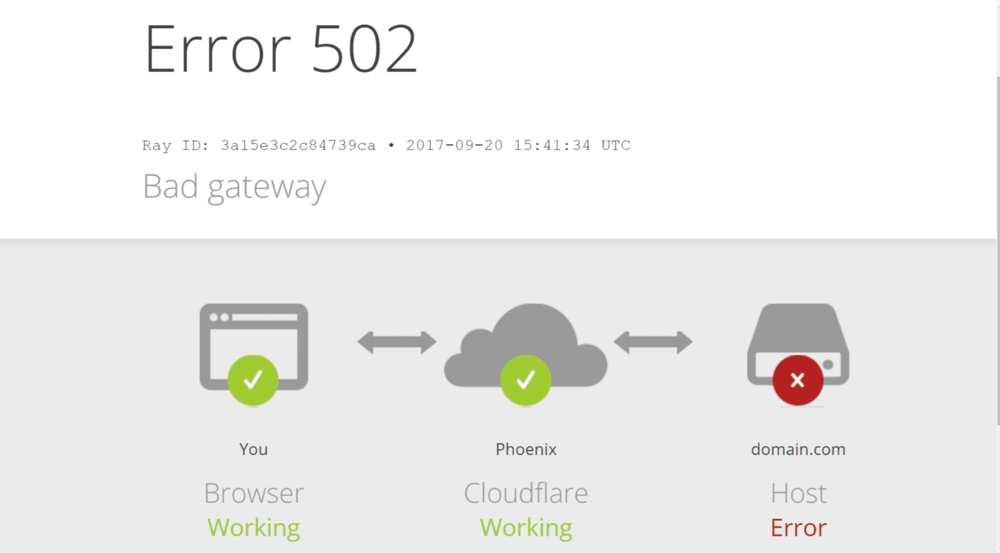
These two variations have one thing in common, that is they have to identify root causes either between Cloudflare or your host’s web server in order to correct the 502 Bad Gateway situation.
Additional Steps for Advanced Users
- Verify Proxy Settings: In case you are using a proxy server, verify if the proxy settings are correct. Such settings can sometimes cause a 502 error.
- Turn Off VPN: If you use a VPN, turn it off temporarily and try to open the website again. Sometimes VPNs interrupt connections of websites leading to 502 error.
- Check Firewall Settings: The firewall setting on your computer or network sometimes denies access to certain websites resulting in 502 errors. Check and adjust your firewall settings if necessary.
- Keep Browser Up-to-Date: Make sure that your browser is up-to-date. Visiting some websites using old versions of browsers may lead to a 502 error because they don’t go well together.
- Check DNS Settings: Incorrect DNS settings can sometimes cause a 502 error. Ensure that your DNS settings are configured correctly or try using a different DNS server.
Conclusion
To sum up, fixing this error requires an organized strategy. Frequently, such an issue can be resolved quickly by checking for internet disruptions, reloading the page, clearing browsing data, and correcting server status. If there are still issues with server performance logs must be checked, or an administrator contacted concerning this matter. These steps enable the user to effectively solve any occurring problems regarding 502 Bad Gateway errors in order for his/her site could remain usable and effective.
How To Fix 502 Bad Gateway Error – FAQs
How do I fix a 502 Bad Gateway?
If you see a 502 Bad Gateway error, first refresh the page. Check your internet connection and clear your browser’s cache. Try a different browser or device and disable any proxies or VPNs. Contact the website’s support if needed and restart your device if the problem persists. If it’s not resolved, wait for the website to fix the issue.
Is 502 Bad Gateway permanent?
No, a 502 Bad Gateway error is usually temporary. It often happens because of a glitch with the website or server. Normally, it gets fixed on its own after a short while. If it keeps happening for a long time, then it might need some attention from the website’s team or internet provider.
How do I restart 502 Bad Gateway?
You can’t directly “restart” a 502 Bad Gateway error yourself. It’s usually caused by issues with the website’s server or network. However, you can try refreshing the page, checking your internet connection, clearing your browser’s cache, or trying again later.
How do I fix Apache 502 Bad Gateway?
To fix a 502 Bad Gateway error with Apache:
- Restart Apache: Use sudo service apache2 restart.
- Check server resources and network configuration.
- Review proxy settings if using Apache as a reverse proxy.
- Ensure Apache and modules are up-to-date.
- Monitor server load and PHP configuration.
- Test with different browsers/devices.
- Contact server administrator if needed.
What does bad Gateway mean?
“Bad Gateway” simply means that there’s a problem with the connection between servers on the internet. Imagine you’re trying to access a website, but the server it’s on can’t get the information it needs from another server.
Please Login to comment...