Applying Transitions to Slides in MS PowerPoint
Last Updated :
06 Jun, 2021
PowerPoint is a presentation software program of the Microsoft Office package. PowerPoint uses a graphical approach to presentations in the form of slide shows that accompany the oral delivery of the topic. This program is widely utilized in business and classrooms and is an efficient tool when used for training purposes. It provides “Power to your Point. PowerPoint is one of the only computer programs to learn. PowerPoint presentations can be made into photo albums, complete with music or narrations, to distribute on CDs or DVDs. All in all, PowerPoint is a “one-stop-shop” to make successful presentations for the business world, the classroom, or simply for your own personal use. In this chapter, we’ll discuss some advanced features of PowerPoint.
Adding slide Transitions
Transitions between slides cover much more than some movement between one slide and the next. Slide transitions in PowerPoint many options including timings and sounds. In either the Slide Sorter or Normal view, select the slide or slides to which you want to apply the transition to. Now, let’s do it practically.
Step 1: From the Menu ribbon, select the Transitions tab.

Step 2: The most commonly used animations will appear in the center. To preview more transition options, click the down arrow.

Step 3: Select a transition from the list. Clicking it will apply the transition to the slide. You can also select Apply to All to apply the same transition to all your slides.
Step 4: In the Duration option, enter the speed at which you want the transition to play.

Step 5: In the Sound field, use the drop-down menu to select a sound to play during a slide transition, if desired.
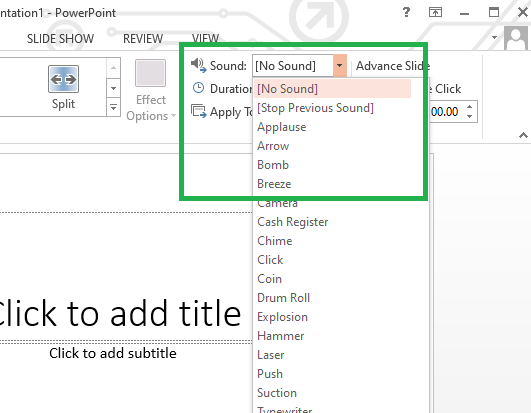
Step 6: Indicate how you want the slide transition to occur by selecting an option under the Advance Slide heading. Select On mouse Click if you want the transition to take place when you click the left mouse button.
Select Automatically After if you want the transition to occur after a specified time. Use the up and down arrow keys in the blank box to specify the number of seconds which should pass before the transition takes place.

Like Article
Suggest improvement
Share your thoughts in the comments
Please Login to comment...