aptitude command in Linux with examples
Last Updated :
04 Apr, 2019
aptitude command in Linux package system opens up a highly built-in interface to interact with the package manager of the machine. It is the control panel of programs and packages in Windows. You can install, upgrade and remove your packages using this well-built interface. Also, the actions can be performed using the command-line(similar to apt-get command) or the visual interface.
Installation:
- For Non-Root Users:

- For Root Users:

Syntax::
aptitude [options] <action> ...

After running the command, the terminal will open up the interactive interface.

Important Usage of aptitude command:
- Viewing packages and sub-packages: “-“ at the beginning of a packages means, it has got sub-packages and you can view all of them and check out.

- Looking at package descriptions: One can perform various operations including Installations, upgrading and removing packages by selecting the options in the menu panel.


- Any command-line argument can be performed on the terminal, only if root access is provided to the system. To give root-user access to your aptitude terminal, you might exit the terminal and log in to the interface as a root user, or click on the Become root. Provide the credentials and start working again.

Command-line Actions: If none is specified then aptitude command will enter into the interactive mode and following actions can be performed using the command-line interface.
- install : To install or upgrade the packages.
Syntax:
aptitude install package_name
- remove : To remove the packages.
Syntax:
aptitude remove package_name
- purge : To remove the packages and their configuration files. This will remove the package along with all its associated configurations, data files, and details.
Syntax:
aptitude purge package_name
- hold : To place the packages on hold by canceling any active installation, upgrade, or removal, and prevent this package from being automatically upgraded in the future as well.
Syntax:
aptitude hold package_name
- unhold : Cancel a hold command for a package.
- markauto : To mark packages as having been automatically installed.
- unmarkauto : To mark packages as having been manually installed.
- forbid-version : To forbid aptitude from upgrading to a specific package version.
- update : To download the lists of new or upgradable packages.
- safe-upgrade : To perform a safe upgrade.
- full-upgrade : To perform an upgrade, possibly installing and removing packages and also to install packages which safe-upgrade cannot do.
Syntax:
aptitude full-upgrade
- build-dep : To install the build-dependencies of packages.
- forget-new : To forget what packages are “new”.
- search : This is used to search for a package by name and/or expression.
- show : To display detailed info about a package.
Syntax:
aptitude show package
Example:

- showsrc : To display detailed info about a source package (apt wrapper).
- versions : To display the versions of specified packages.
- clean : To erase downloaded package files.
- autoclean : To erase old downloaded package files.
Syntax:
aptitude autoclean
Example:

- changelog : To view a package’s changelog.
- download : To download the .deb file for a package (apt wrapper).
- source : To download source package (apt wrapper).
- reinstall : To reinstall a currently installed package.
- why : To get the explanation why a particular package should be installed.
- why-not : To get the explanation why a particular package cannot be installed.
- add-user-tag : To add user tag to packages/patterns.
- remove-user-tag : To remove user tag from packages/patterns.
Options:
- -D, –show-deps : It is used for the commands which are used to install or remove the packages.
- -d, –download-only : Used to download the packages to the package cache if required. But this option will not install or remove anything.
- -f : Used to fix the dependencies of the broken packages.
- -h, –help : It will display a help message and exit.
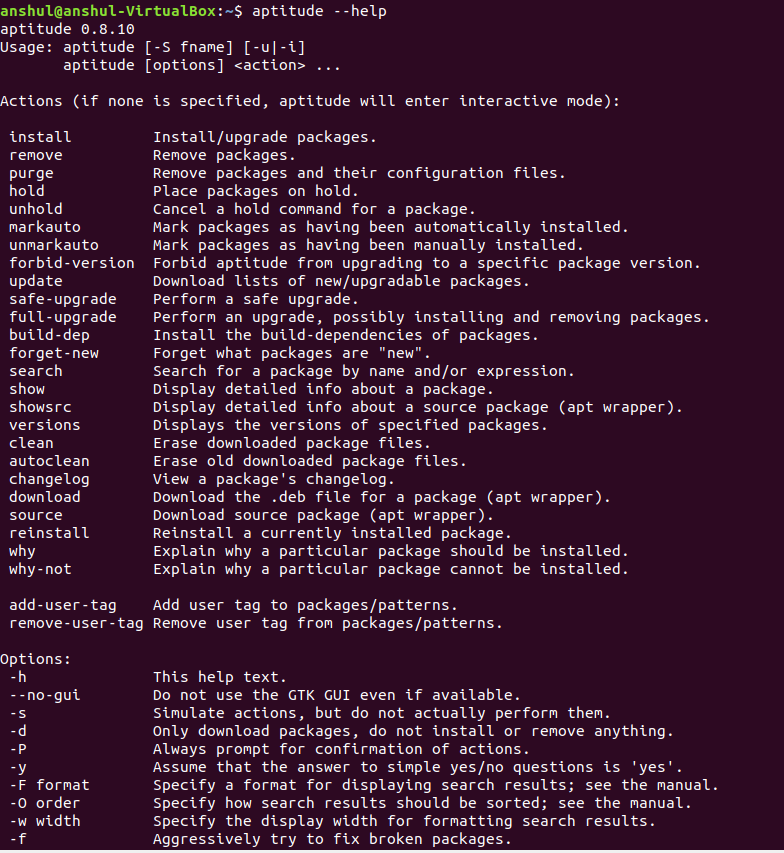
Like Article
Suggest improvement
Share your thoughts in the comments
Please Login to comment...