AWS DynamoDB – Creating a Table
Last Updated :
22 Nov, 2023
DynamoDB allows users to create databases capable of storing and retrieving any amount of data and comes in handy while serving any amount of traffic. It dynamically manages each customer’s request and provides high performance by automatically distributing data and traffic over servers. It is a fully managed NoSQL database service that is fast, predictable in terms of performance, and seamlessly scalable. It relieves the user from the administrative burdens of operating and scaling a distributed database as the user doesn’t have to worry about hardware provisioning, patching Software, or cluster scaling.
Steps to Create AWS DynamoDB Table
In this article we will look into the process of creating a table in AWS DynamoDB. To create a table follow these steps:
Step 1: Login to your AWS account and then you will see this screen. Select All services.
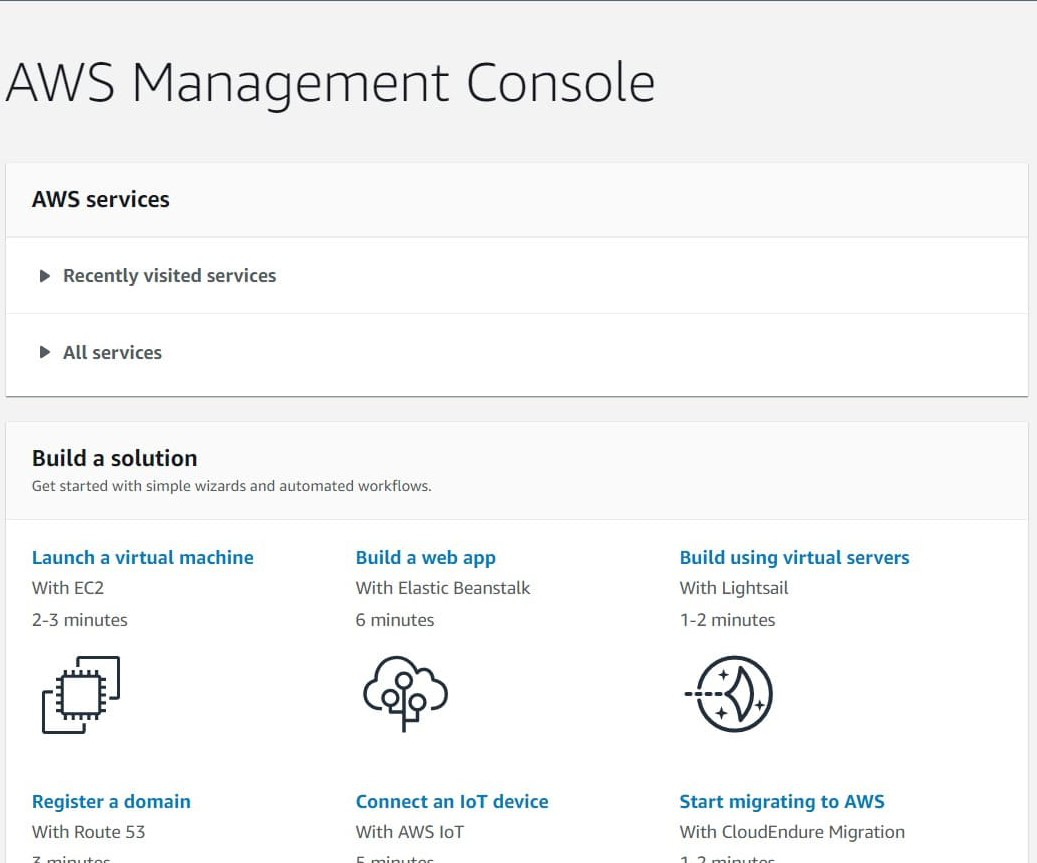
Step 2: In the database section select DynamoDB.
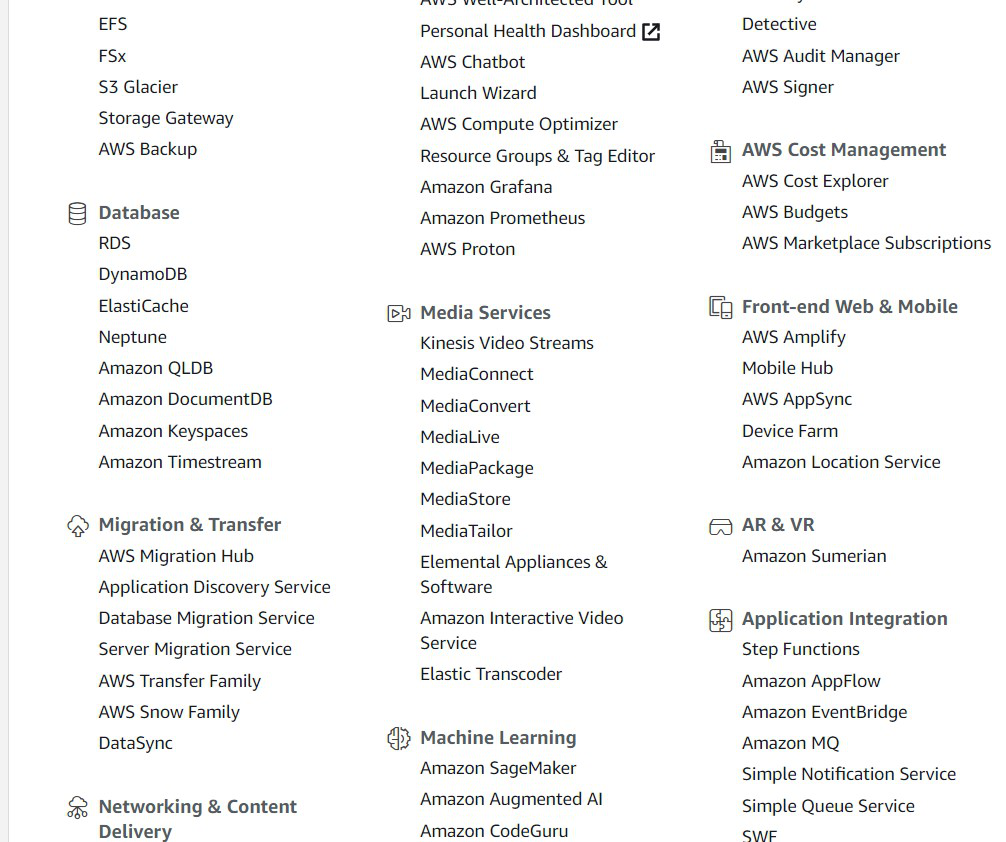
Step 3: Select the Create table option.
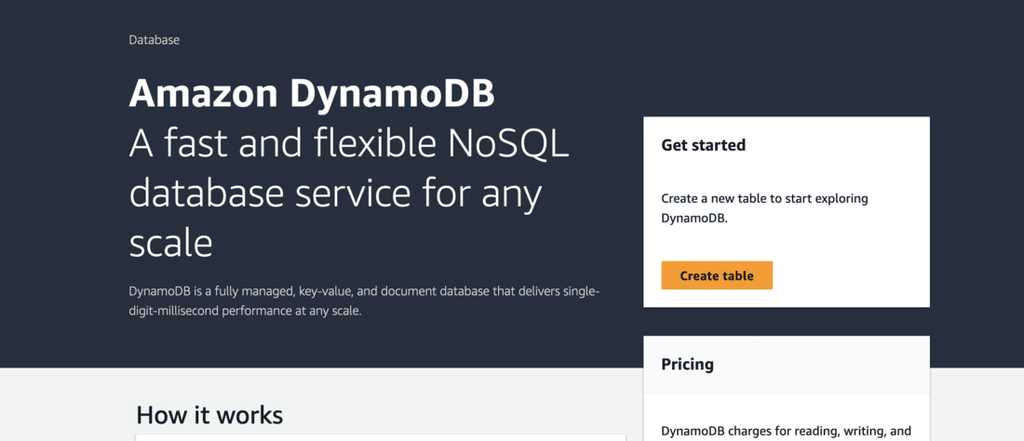
Step 4: Give a table name to your table. Name your primary key and select its data type.

Step 5: After that, you will reach this screen where you can set your Table settings and further Click “Create Table”.
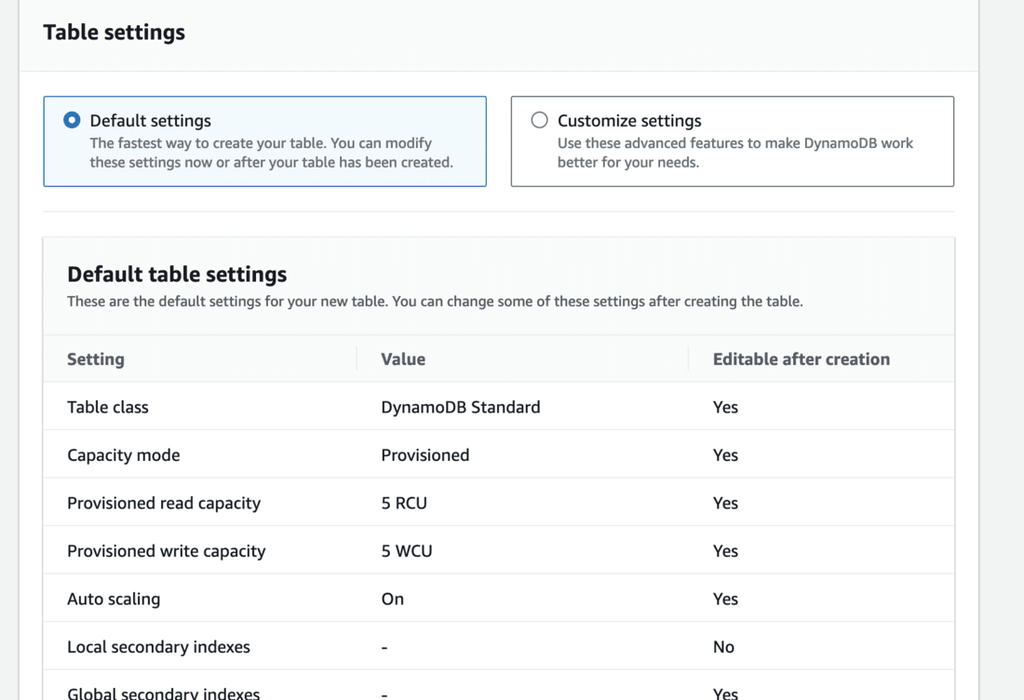
If you scroll down you can see your table details as follows:
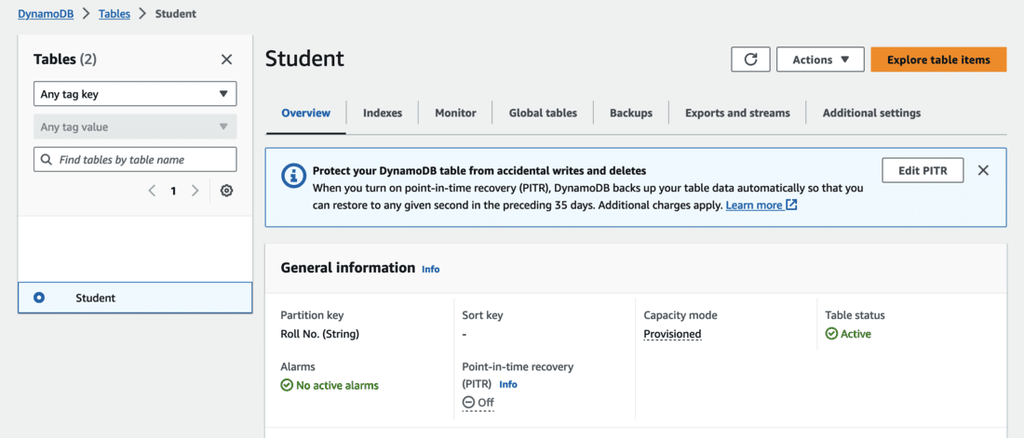
You have successfully created a table in AWS DynamoDB.
Like Article
Suggest improvement
Share your thoughts in the comments
Please Login to comment...