Birthday Reminder Application in Python
Last Updated :
29 Sep, 2022
This app helps in reminding birthdays and notifying your friend’s birthdays. This app uses Python and Ubuntu notifications to notify users on every startup of the system.
import time
import os
birthdayFile = '/path/to/birthday/file'
def checkTodaysBirthdays():
fileName = open(birthdayFile, 'r')
today = time.strftime('%m%d')
flag = 0
for line in fileName:
if today in line:
line = line.split(' ')
flag =1
os.system('notify-send "Birthdays Today: ' + line[1]
+ ' ' + line[2] + '"')
if flag == 0:
os.system('notify-send "No Birthdays Today!"')
if __name__ == '__main__':
checkTodaysBirthdays()
|
Adding the script to Startup
After writing the above code now it is the time to add this Python script to startup. This can be done in Ubuntu as follows:
- Firstly, we have to create an executable file for our reminder.py script
- This can be done by typing the following command in the terminal
sudo chmod +x reminder.py, where reminder.py is our script file name
- Now we have to transfer this file to the path where Linux searches for its default files:
Type this command in terminal:
sudo cp /path/to/our/reminder.py /usr/bin
. This will add our executable script to /usr/bin.
- In global search, search for Startup Applications
- Click on Add and Give a desired Name for your process
- Type in the command. For example, our file name is reminder.py then type reminder.py in the command field and Select Add
NOTE: The script runs automatically(once added to startup) everytime you start your system. Also, If you have more than two birthdays on the same day, both the birthdays will be notified in the notification.
How the birthday file should look like
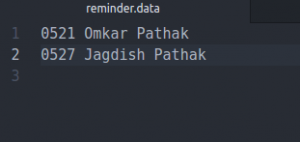
Output after running the script
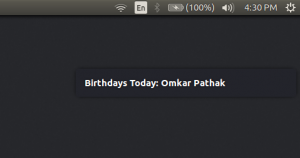
Like Article
Suggest improvement
Share your thoughts in the comments
Please Login to comment...