There are three things that interested software developers always need when learning a new programming language: a desire to learn, a few good books on said programming language as well as a decent IDE to master the basics.
If you’re a Computer Science student who has had to program in both Java and Python, you’ll know that obtaining good resources in the form of books and an IDE is as simple as a few keyboard strokes and clicks.
In fact, there are several tutorials, in the blog post, e-book, and video formats that can help you get started. Particularly, since there has been a reported shortage of COBOL programmers during the pandemic.
When it comes to COBOL whose acronym stands for Common Business Oriented Language – this language was developed long before the rapid proliferation of information over the internet. So, given all this time, a good amount of COBOL code runs important business functions on IBM mainframes today, thanks to the stability that it offers.
However, for beginners, there’s still a decent learning curve that one needs to adjust themselves to, despite COBOL being as simple and self-documenting as it is.
Running COBOL Programs Using the Open COBOL IDE
So, how does one begin this journey of learning COBOL today? Clearly, the process might not be all that simple.
Truth be told, with an abundance of free e-books available over the internet, the other obstacle involves finding an IDE that helps you master the basics.
One must understand that coding is only learned by doing and not just reading as it involves the application of that knowledge. In other words, you’d never be able to write a “Hello World!” COBOL program first without actually trying it out in an IDE first.
When one runs a quick search over the internet, we find three options that are well worth mentioning. First, Micro Focus offers a one-month free trial of their Visual COBOL Personal Edition.
You will also find websites like Tutorials Point that help newbie programmers to run code in the freely available COBOL online compiler. In fact, there’s a free one-year license for student developers to use the former, so as to help them build a career in COBOL programming.
This brings us to the most feasible option: the Open COBOL IDE, and which is based on the GNU COBOL compiler. Being simple to use, this IDE is free of cost for an indefinite period of time and can be downloaded over the internet. This is how the IDE looks, at first glance:
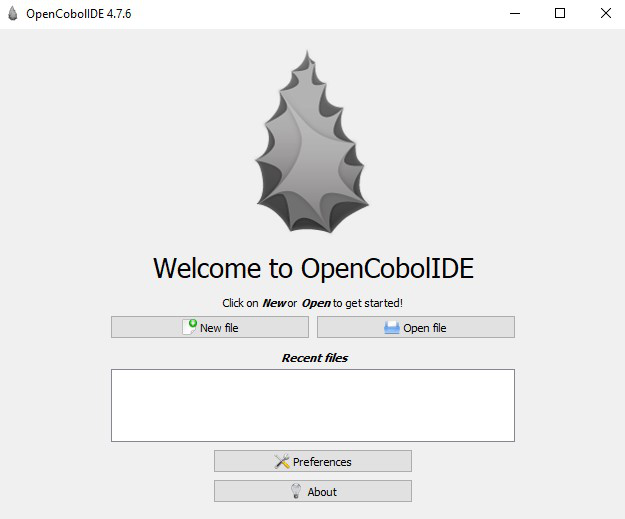
Open COBOL IDE – A great option for beginners to COBOL
Install Open COBOL IDE in Windows:
Maintained by Colin Duquesnoy, the Open COBOL IDE is available at the software.informer webpage and not only has a syntax highlighting but also a code finishing feature.
So, where do you get access to the Open COBOL IDE executable?
Step 1: Download COBOL IDE
- Do a Google Search for Open COBOL IDE. Download the executable file from this link.
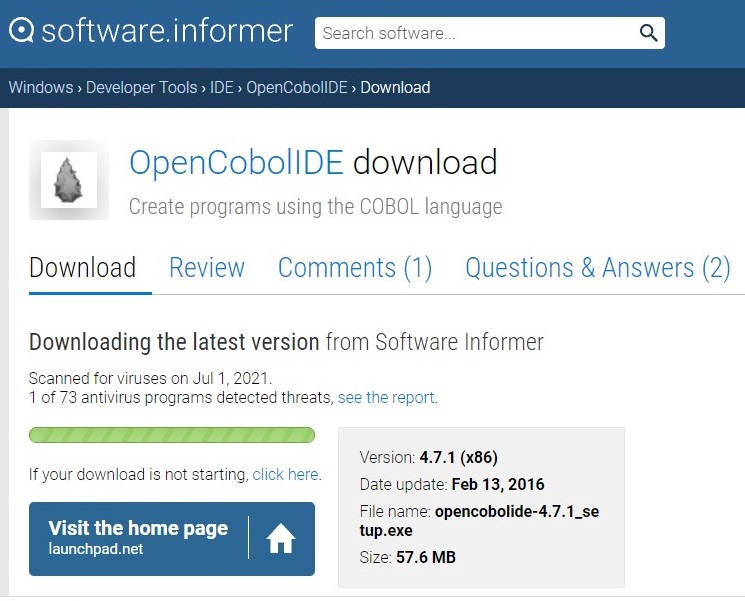
Download Open COBOL IDE from the software.informer website
Step 2: Run the Open COBOL IDE executable file.
- Right-click and begin the installation of the Open COBOL IDE executable file, as shown in the image below:

- Once you do this, you’ll open the Setup Wizard as shown in the result below.
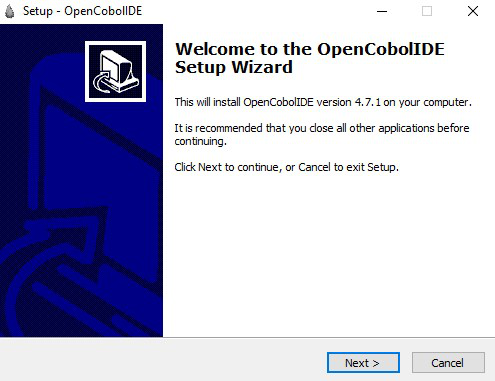
Follow the Open COBOL IDE WIzard
Step 3: Accept the Terms and Conditions of the License Agreement.
- As soon as you click “Next”, the License Agreement dialog box opens up. Please select “I accept the agreement” and click Next, as shown below:
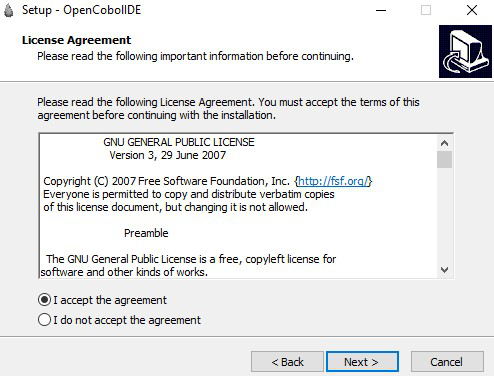
Accept the Open COBOL IDE License Agreement
Step 4: Select the Destination Location.
- Setup automatically selects a folder so as to install the COBOL IDE. You can customize the Destination Location by adding a path of your own. Once you do this, select Next.
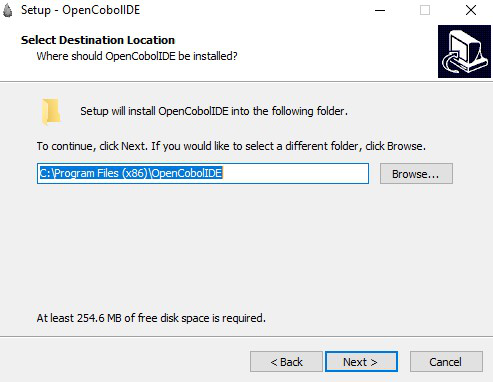
Enter Destination Location for COBOL program files
Step 5: Select the Start Menu Folder
- This option creates the program’s shortcuts in the Start Menu folder. If you so wish, you can select the “Don’t create a Start Menu folder” and avoid this step altogether. Click Next to proceed to the following step.
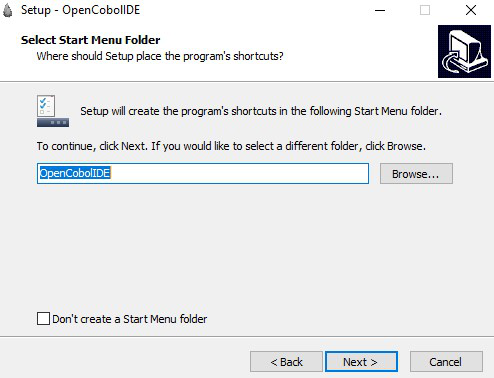
Select Start Menu Folder for Open COBOL IDE
Step 6: Begin the Open COBOL IDE Installation
Once you have selected all the options, this step involves installing the IDE based on your selection. As you can see in the screenshot below, selections have been made to add the Destination Location, Start Menu folder and Additional tasks too. Click Install.
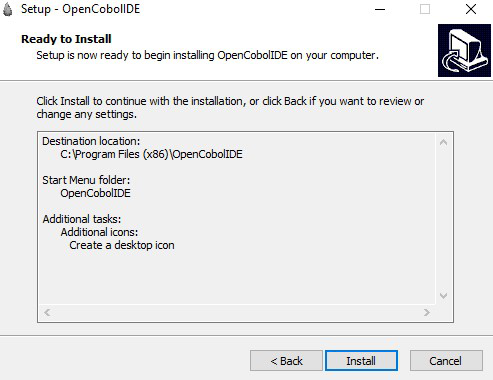
Begin Open COBOL IDE installation
Step 7: Finish the installation and launch the Open COBOL IDE
- Once the installation is complete, you can either launch Open Cobol IDE or not. Click Finish.
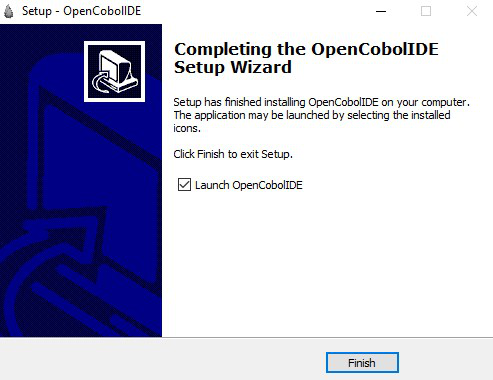
Open COBOL IDE Setup Completion
Step 8: Open the Open COBOL IDE
- Get started with the Open COBOL IDE by selecting the New File option.
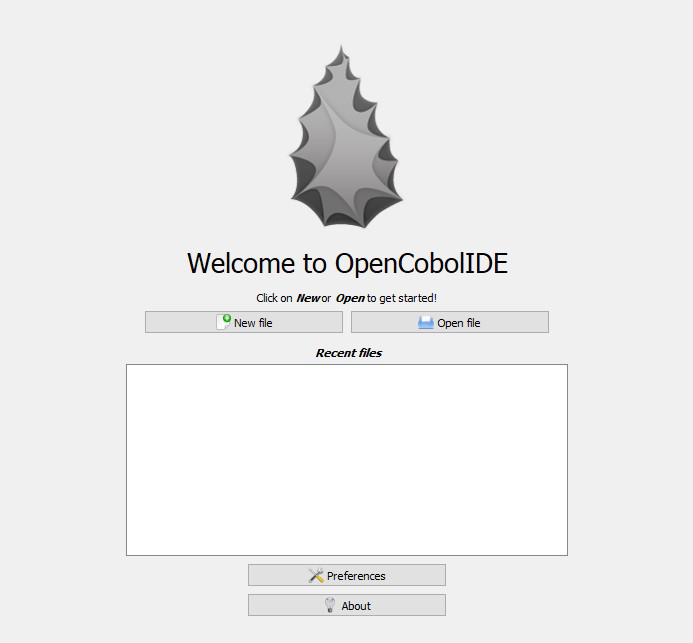
Welcome to Open COBOL IDE screen
Step 9: Start writing your first COBOL program
- Key in helloworld and select OK.
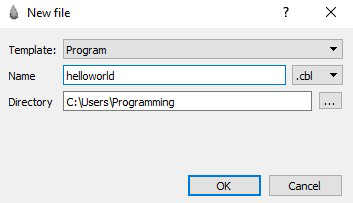
Open the “helloworld” COBOL program
Step 10: Run your very first COBOL program
Copy and paste the following Hello World code and hit the green “Play” button, as shown below:

******************************************************************
* Author: Your Name
* Date: October 18, 2021
* Purpose: Display the string "Hello World"
* Tectonics: cobc
******************************************************************
IDENTIFICATION DIVISION.
PROGRAM-ID. HELLO-WORLD.
ENVIRONMENT DIVISION.
DATA DIVISION.
FILE SECTION.
WORKING-STORAGE SECTION.
PROCEDURE DIVISION.
MAIN-PROCEDURE.
DISPLAY "Hello world"
STOP RUN.
END PROGRAM HELLO-WORLD.
Output:
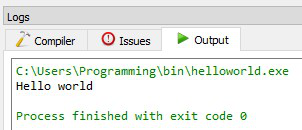
Hello world Program Output
Conclusion:
Once you have completed these ten steps, you can repeat steps eight to ten in order to write other COBOL programs that you might have in mind. As for the installation of COBOL on your system, it’s complete.
Last but not the least, if you want to know more about the Open COBOL IDE, hit the F1 key or else select the Help option from the menu below:
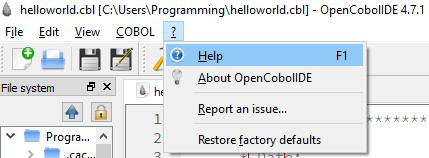
Use the Help Option – Open COBOL IDE
Like Article
Suggest improvement
Share your thoughts in the comments
Please Login to comment...