Create a BiAxial Line Chart using Recharts in ReactJS
Last Updated :
22 Nov, 2023
Y-axis Rechart JS is a library Reactused for creating charts for React JS. This library is used for building Line charts, Bar charts, Pie charts, etc, with the help of React and D3 (Data-Driven Documents).
Approach: To create a Biaxial Line chart in React using recharts, we first React and two Y-Axis. Also, add y-axisId to both Y-Axis to the be referenced while plotting the Line chart. Finally, point the line chart around using the Line component from recharts npm package.
- BiAxial line chart is a Line chart that has two Y-axis first instead of one. It is used to compare two different series of data points with different Y-Axis.
Steps to Create the React Application And Installing Module:
Step 1: Create a React application using the following command.
npx create-react-app foldername
Step 2: After creating your project folder i.e. folder name, move to it using the following command.
cd foldername
Step 3: After creating the ReactJS application, Install the required modules using the following command.
npm install --save recharts
Project Structure:

The updated dependencies in package.json file will look like.
"dependencies": {
"react": "^18.2.0",
"react-dom": "^18.2.0",
"react-scripts": "5.0.1",
"recharts": "^2.10.1",
"web-vitals": "^2.1.4",
}
Example 1: Now write down the following code in the App.js file.
Javascript
import React from 'react';
import {
LineChart, Line, XAxis,
YAxis, CartesianGrid
} from 'recharts';
const App = () => {
const data = [
{ x: 1, y: 23, z: 122 },
{ x: 2, y: 3, z: 73 },
{ x: 3, y: 15, z: 32 },
{ x: 4, y: 35, z: 23 },
{ x: 5, y: 45, z: 20 },
{ x: 6, y: 25, z: 29 },
{ x: 7, y: 17, z: 61 },
{ x: 8, y: 32, z: 45 },
{ x: 9, y: 43, z: 93 },
];
return (
<LineChart width={500}
height={700} data={data}>
<CartesianGrid />
<XAxis dataKey="x" />
<YAxis yAxisId="left-axis" />
<YAxis yAxisId="right-axis"
orientation="right" />
<Line yAxisId="left-axis"
type="monotone" dataKey="y"
stroke="green" />
<Line yAxisId="right-axis"
type="monotone" dataKey="z"
stroke="red" />
</LineChart>
);
}
export default App;
|
Step to Run Application: Run the application using the following command from the root directory of the project:
npm start
Output: Now open your browser and go to http://localhost:3000

Output
Example 2: Now change the following code in the App.js file.
Javascript
import React from 'react';
import {
LineChart, Line, XAxis,
YAxis, CartesianGrid
} from 'recharts';
const App = () => {
const data = [
{ x: 1, y: 123, z: 122 },
{ x: 2, y: 113, z: 713 },
{ x: 3, y: 125, z: 312 },
{ x: 4, y: 235, z: 123 },
{ x: 5, y: 145, z: 420 },
{ x: 6, y: 25, z: 529 },
{ x: 7, y: 117, z: 61 },
{ x: 8, y: 32, z: 435 },
{ x: 9, y: 143, z: 93 },
];
return (
<LineChart width={500}
height={700} data={data}>
<CartesianGrid strokeDasharray="3 3" />
<XAxis dataKey="x" />
<YAxis yAxisId="left-axis" />
<YAxis yAxisId="right-axis"
orientation="right" />
<Line yAxisId="left-axis"
type="dashed" dataKey="y"
stroke="pink" />
<Line yAxisId="right-axis"
type="dashed" dataKey="z"
stroke="blue" />
</LineChart>
);
}
export default App;
|
Output: Now open your browser and go to http://localhost:3000
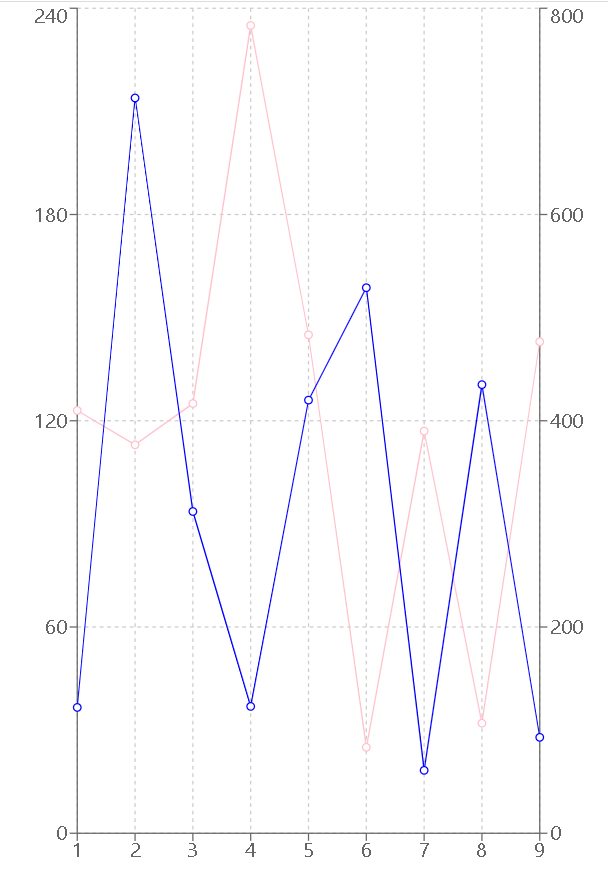
Output
Like Article
Suggest improvement
Share your thoughts in the comments
Please Login to comment...