Docker is a tool that is used to create, deploy, and run applications using containers. Docker building files is also known as Dockerfiles. These are text files that contain instructions for building Docker images. In this article, we will explore the concept of Docker building files and steps to create a docker building files.
Install Docker
Before using Docker, it must be downloaded. While Docker is native to Linux, it may also be available on macOS and Windows with Docker for Mac and Docker for Windows, respectively. I am not going into installation details here, yet you can install Docker on a Linux computer via this guide.
Install Docker on Ubuntu by referring to this link.
Install Docker on Windows by referring to this link.
Docker images and Containers
Docker images define the operation of a container, much way blueprints or templates do. They consist of all the code, dependencies, libraries, and runtime required for running an application. To learn more about the Docker images, refer to this link.
Docker images are instances, or containers. They are isolated, portable, and light environments wherever apps are performed. Containers are simple to install and manage across numerous environments as they use the Docker image’s instructions to run the application. To learn more about Docker, refer to this link.

Docker Building Files
Docker building files also known as Dockerfiles are text files that contain instructions for building Docker images. These files consists of a set of commands and arguments that define the image’s configuration. Dockerfiles allow developers to automate the process of building and deploying applications by specifying all the necessary components and dependencies in a single file.
Building your first Docker image
- Create a Dockerfile in your project directory.
- Define the base image, copy files, and specify commands in the Dockerfile.
- Use the
docker build command to build the image, like docker build -t my-image ..
- Once built, run a container from the image using
docker run my-image.
Dockerfile
The Dockerfile uses DSL (Domain Specific Language) and contains instructions for generating a Docker image. Dockerfile will define the processes to quickly produce an image. While creating your application, you should create a Dockerfile in order since the Docker daemon runs all of the instructions from top to bottom. To learn more about the dockerfile refer to this link.
Docker Instructions
| Instruction |
Description |
| FROM |
Identifies the base image that will be used to create the new image. |
| COPY |
Inserts data into the image from the host computer. |
| ADD |
Like COPY, but with the capacity to extract tarballs and access files from URLs. |
| RUN |
Continues out instructions within the image as it is currently being created. |
| WORKDIR |
Defines the working directory for additional instructions inside the image. |
| CMD |
Provides the default command that is going to be performed when the image-based container is started. |
| ENTRYPOINT |
Comparable to CMD, but with an executable provided for when the container starts. |
| EXPOSE |
Opens up a container’s specified ports for external service communication. |
| ENV |
Sets the image’s internal setting variables. |
| VOLUME |
Creates a volume or mount point for saving data between container runs. |
| USER |
Provides the user or UID that will be used to operate the container. |
| LABEL |
Adds key-value formatted metadata to the image. |
| ARG |
Defines variables to be provided to the Dockerfile during the build process at build time. |
| ONBUILD |
Provides a command to be run when the image is used as the foundation for another build. |
| HEALTHCHECK |
Provides a command for analyzing a container’s health. |
| MAINTAINER |
Indicates the Dockerfile’s author or maintainer. |
Creating a Dockerfile
You may create the Docker file on Linux by running the following command. The command to generate the Docker file is as follows. Only an empty file will be created as a result; we will then need to write the Docker instructions.
touch Dockerfile
Dockerignore
The .dockerignore file is used to specify which files and directories Docker should ignore when building an image. It works similarly to .gitignore in Git.
- Create a file named
.dockerignore in the root directory of your Docker project.
- List the files and directories you want Docker to ignore, one per line. You can use wildcards like
* and ! to include or exclude specific files.
- For example, if you want to ignore all files with
.log extension and the node_modules directory, your .dockerignore file might look like this:
*.log
node_modules
The Base Image
To create a Docker image, start with the base image. It provides the base upon which the dependencies of your application are built. The FROM instructions is used to indicate the base image when constructing a Dockerfile. The parent image that your image will be based on is explained in this instruction. This dockerfile instructions must be included.
FROM ubuntu
Copying source code
Using the COPY instruction in your Dockerfile is what’s needed to copy source code into a Docker image. The host machine’s folders and files have been copied into the image via this instruction.
- Specify the source files or directories on the host machine.
- Specify the destination directory inside the image where the files should be copied.
COPY . /app
Exposing a port
Containers and the outside world can communicate when a port in a Docker image is exposed. Running networked applications inside of containers needs this. The EXPOSE directive is used in Dockerfiles to expose ports. The above command tells Docker that the container will be waiting at runtime on the specified port. For more detail explanation refer this article.
EXPOSE 8080
Here we have exposed the port 8080. You can replace 8080 with any port number that your application listens on. To learn more about the docker expose refer this link.
Docker CMD
The CMD instruction in a Dockerfile specifies the default command to run when a container is started from the image. It is one of the essential instructions for defining the container’s behavior.
CMD ["executable", "param1", "param2"]
"executable" is the executable or script to run inside the container."param1", "param2" are optional parameters passed to the executable.
Building Docker images
Building Docker images involves using the docker build command to create a new image from a Dockerfile. This process takes the instructions defined in the Dockerfile and executes them to construct the image.
docker build -t image_name .
-t or --tag allows you to specify a name and optional tag for the image.image_name is the name you want to give to the image.. specifies the build context, which is the location of the Dockerfile and any files it reference
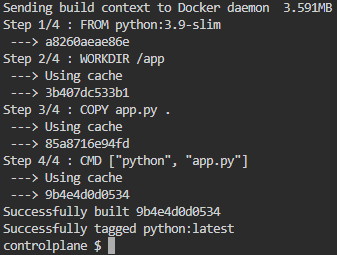
# Use the official Python image as the base image
FROM python:3.9-slim
# Set the working directory inside the container
WORKDIR /app
# Copy the Python script into the container
COPY app.py .
# Define the command to run when the container starts
CMD ["python", "app.py"]
- FROM python:3.9-slim: This command offers the base image that can be used for constructing the new image. Here, it takes advantage of the 3.9-slim official Python image. The slim tag removes unnecessary dependencies, which results in a smaller image size.
- WORKDIR /app: The working directory within the container is changed to /app by this instruction. The instructions that follow will be carried out in relation to this directory.
- COPY app.py .: Using the above command, the app.py file gets copied into the container’s /app directory from the host machine (the directory contains the Dockerfile). The host machine’s current directory is marked by the.
- CMD [“python”, “app.py”]: The default command that will be performed when a container is started from the image is set by this instruction. It specifies that the app.py script should be executed by the Python interpreter. The Python script app.py in the /app directory will be run by the container on startup.
List the all images on the docker. Here the python images was build successfully and the image is available on the server refer the below image.
docker images

Tagging a Docker image
Tagging a Docker image involves assigning a specific name and optionally a tag to the image. This allows you to identify and reference the image more easily.
docker tag image_id repository_name:tag
image_id is the ID of the Docker image you want to tag.repository_name is the name you want to assign to the image.tag is an optional tag you can assign to the image. If not specified, Docker will use the latest tag by default.
Running or Testing a Docker image
To run or test a Docker image, you use the docker run command. This command creates a new container from the specified image and starts it.
docker run image_name

you can provide additional options to customize how the container is run, such as port mapping, volume mounting, environment variables, and more. Here’s an example:
docker run -p 8080:80 my-image
-p 8080:80 maps port 8080 on the host machine to port 80 inside the container.
Pushing a Docker image to the Docker repository
Push a Docker image to a Docker repository, such as Docker Hub, you’ll first need to log in to your Docker Hub account using the docker login command.
Log in to Docker Hub:
docker login
Tag your local image with the repository name and optional tag:
docker tag local_image repository_name:tag
Push the tagged image to the Docker repository:
docker push repository_name:tag
If you have a local image named my-image, and you want to push it to your Docker Hub repository under the name myusername/my-image with the tag latest, you would run:
docker tag my-image myusername/my-image:latest
docker push myusername/my-image:latest
Learn more about the docker commands you can refer this link.
Best practices for optimizing Docker builds
- Combining related commands into a single RUN instructions lowers the number of scales.
- Remove pointless files and directories from the build context with a.dockerignore file.
- Using caching to speed up builds through placing commands that change frequently toward the end of the Dockerfile.
- By separating the build environment from the runtime environment, multi-stage builds assist in reducing the size of the final image.
- Using small base images and removing unnecessary dependencies and files to keep images small.
- Whenever possible, use COPY instead of ADD to enhance transparency and avoid unexpected behavior.
- After each step, tidy up to reduce the size of the image and avoid unnecessary bloat.
- Assuring security through performing assessments of vulnerabilities on dependencies and base images.
- Speeding builds through the use of BuildKit is parallelization and cache operations.
Docker – Building Files – FAQs
What is Docker built with?
Docker is a containerization tool created with the Go programming language. It makes utilization of Linux kernel features like cgroups and namespaces to effectively manage and isolate containers.
What is the difference between docker Build and image?
An image is a template that includes the filesystem and information needed to operate a container, and the command docker build is used to produce a Docker image from a Dockerfile. An image is created through the docker build process utilizing instructions provided in a Dockerfile.
What is the lifecycle of a Docker?
A Docker container has three phases in its lifecycle: creation, execution, and termination. A Docker container is initially created from an image, then it performs the specified processes until it terminates or disappears when it is no longer needed.
What is a build file?
A build file is a text file containing instructions on how to create a Docker image. It is also sometimes called a Dockerfile. It describes the default command which will be run when a container is started from the image, as well as the base image, the environment, and files put into the image.
How fast is docker Buildx?
Due to parallelization and caching, Docker Buildx usually completes faster than standard Docker builds. The size of the image, the host machine’s resources, and the build’s complexity all impact how quickly it actually runs.
Share your thoughts in the comments
Please Login to comment...