Are you struggling with the delegations of authority and information related to your business’s social media pages and ad accounts? Managing them right is a great struggle, isn’t it? Especially at this point when the stories about hackers ruining great businesses are on top! You need a platform that can solve your problem and help you effectively manage everything, a single place to look out for your social media insights, and help you out on the effectiveness of your marketing campaign. This is what Facebook Business Manager is all about. To make it more clear to you, we have centralized all the information through this blog; you must go through it to get a hold of what it is!
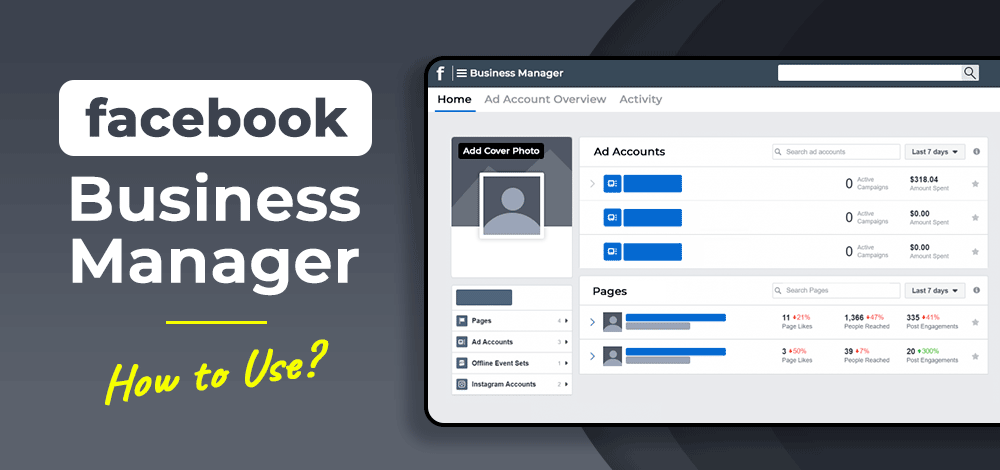
How to Use Facebook Business Manager
What is Facebook Business Manager?
Facebook Business Manager is a tool that helps businesses manage various social media pages and other ad accounts in a single place without involving individual or personal account details. It helps businesses to delegate the responsibility to manage the social media platforms to the employees without necessarily giving them the power or ownership credential.
This removes one of the biggest vulnerabilities of the business by maintaining its privacy and enhancing the management of the accounts at a greater level. Facebook Business Manager also helps the business to derive materialistic information through insights and work on better ad campaigns to enhance networking.

Facebook Business Manager
You can also effectively get a hold of multiple accounts from multiple platforms, making your work much easier and decreasing the chances of potential mistakes.
Why Use Facebook Business Manager?
Suppose you seek the benefits you will receive by connecting all your pages to Facebook Business Manager. In that case, you should know that there are fairly many reasons why you should opt for Facebook Business Manager:
1. Flexible
It is a flexible platform that allows the delegation of responsibilities to a greater degree without necessarily giving the authority to employees or a hold of the ownership. Also, if you want to take back the responsibility & in the worst case, the employee being delegated lefts the organization, taking back the responsibility will be much easier because there is no password or credential involved.
2. Effective
It saves a lot of time. You don’t have to operate multiple platforms because you will get everything on a single page. It will also resolve your confusion and the data analysis profound.
3. Efficient
If you want to make a quick comparison and derive the ROI on your recent marketing campaigns, which you curated differently on different platforms like Instagram and Facebook, you can easily do it with Facebook Business Manager.
4. Secure
You don’t need to link your page or give the ownership credential for login purposes. It helps you achieve two great things: you will not commit mistakes like posting something personal on the business page or vice versa, and you will decrease the chances of hacking or information theft.
How to Set Up Facebook Business Manager
You might not have to create a Facebook Business Manager account if you own a small business with a small or no workforce. Still, if you have a big team that needs the credential or due to any reason, you need to pass on the page information or have a different page ad to manage for different people, you must make an account on Facebook Business Manager. Exactly how you will do it, we will tell you:
Step-1
To start the first step, it is essential to make sure that you have your business account separate from your personal account on different social media platforms.
1. Go to the Facebook Business Manager page and click on the create account option.

Set Up Facebook Business Manager

Create a Facebook Business Manager account
2. Fill out the basic information regarding your business, like, your name, business name, and email address, then click on Next to move on to the next page.

Facebook Business Manager account – Business Info
3. The next page will ask you to fill out the necessary information about your business for establishing a communication network and for verification purposes. After completing that, click submit and confirm your email to establish your account.
Step-2
The next step is linking your Facebook account with your Business Manager account. Go to the business account settings and click on add. You will see the two options; first, to add a simple page, you just need to add the account name and confirm with the email received, and the account will be added. If you don’t have any credentials for the account, you have to choose the next option, Request Access to a Page, which will ask for the permission of the owner to add the page to your Facebook Business Manager account.

Connect Facebook Page with Business Manager
Step-3
The next step is to add an ad account for your business to the Facebook Business Manager account. The process is similar to adding a Facebook page. First, you need to click on add ad account, and you will see the same two options of adding a page or requesting access; you need to choose accordingly to add.
Step-4
The next step is to add people to the platform who will be looking forward to managing it efficiently. You will find the option of adding people in business settings. You just have to enter their email IDs to add them to the account and give them access. You will also get the option to limit the control of the employees by giving them only employee access, not the admin.
How to Create the First Campaign in Facebook Business Manager
Creating a marketing campaign with Facebook Business Manager is not a very difficult task. First, you need to decide the objective of your campaign that you want to achieve by running it and giving a suitable title to it. The next step is to carefully draft the budget while ensuring the effective utilization of the present resources.
Then you need to identify the target audience and run the campaign. Facebook Business Manager will show you various insights about the performance of your campaign, which you can study and apply the learning next.
Also, here are the steps to create a campaign in Facebook business manager:
With Auction buying type
- The first step is to go to Ads Manager and click on “create”
- Now choose the type of “auction” you want
- After that select an “ad objective“
- Then open the creation pane by clicking “continue“
- Once done, choose a special category from “drop down” menu
- Now choose from any one option for creating an “A/B test“
- Once done, you will get the option to turn on “optimization of campaign budget“
- After completing select “close” to save your campaign or “next” for creating add more creations.
With Reach & Frequency buying type:
- The first step is to go to Ads Manager and click on “create“
- Now choose “reach and frequency” as your buying type
- After that select an “ad objective” from the list of options available
- Then open the creation pane by clicking “continue“
- After completing select “close” to save your campaign or “next” for creating add more creations.
How to Best Utilize the Facebook Business Manager for Growth
Today it has become crucial for the business to look over the security system of every page operated under the name of it. The vulnerability to hacking is increasing day by day. At this point, Facebook Business Manager can provide support to the business by giving them the surety of two-factor authentication.
You can add various options to personalize your account and make it more effective. You need to add Pixel for better data curation and a location for better reach. Understanding your need and personalize the platform accordingly to turn it in for the best.
Conclusion
Facebook Business Manager is a platform that empowers businesses to become more innovative and futuristic in terms of planning and strategizing. It helps businesses get valuable insights about various advertising campaigns run by them and ensures the optimum utilization of resources. Also, at this point, where a business is very vulnerable to online threats, Facebook Business Manager is giving them relaxation in the form of extra security measures.
Like Article
Suggest improvement
Share your thoughts in the comments
Please Login to comment...