How to Install FFmpeg on Windows?
Last Updated :
20 Jun, 2023
The ffmpeg is a cross-platform & open-source software utility to record, convert and stream video/audio files. It can be used to:
- Change the format of a video/audio file
- Extract audio from video file
- Merge audio and video streams
- Change the bitrate of a video/audio file
- Create GIF from a video file
- Extract still images from a video file
- To embed subtitles into a video file
- To compress or resize a video/audio file
- Record a live stream
In this article, we will show you how to install ffmpeg in Windows.
Installing FFmpeg on windows:
Follow the below steps to install FFmpeg on windows:
Step 1: Click here to download the zip file of the latest version. (As of September 2021, version 4.4 is the latest)
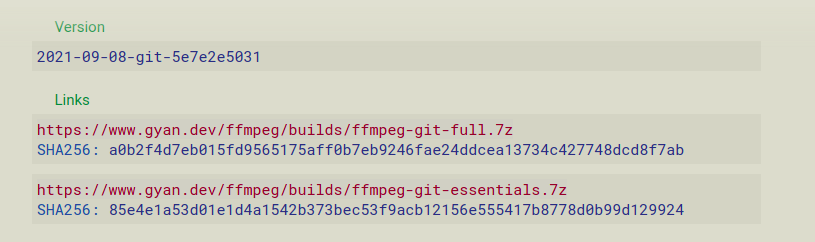
Step 2: Unzip this file by using any file archiver such as Winrar or 7z.
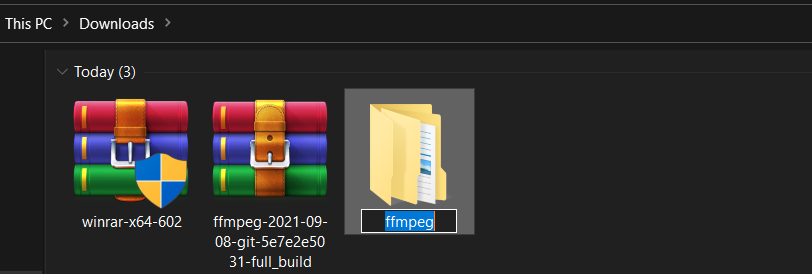
Step 3: Rename the extracted folder to ffmpeg and move it into the root of C: drive.
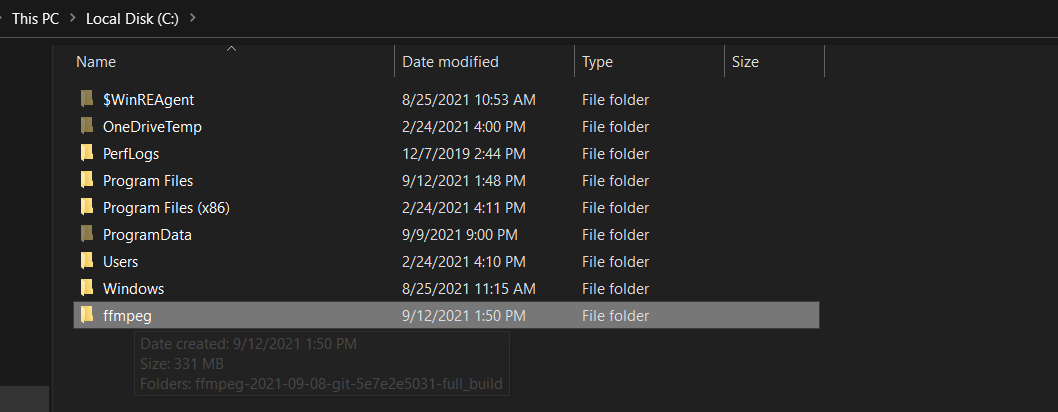
Step 4: Now, run cmd as an administrator and set the environment path variable for ffmpeg by running the following command:
setx /m PATH "C:\ffmpeg\bin;%PATH%"
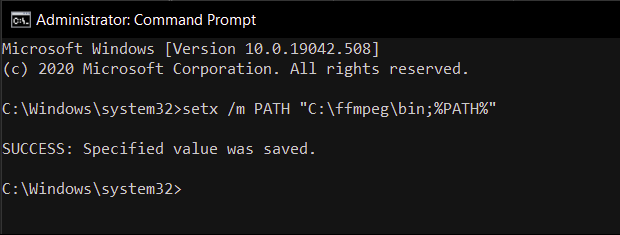
Step 5: Restart your computer and verify the installation by running:
ffmpeg -version
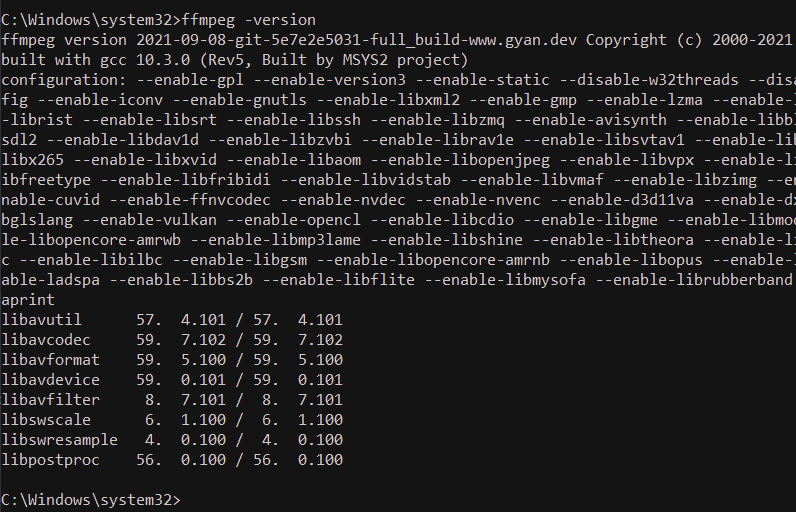
Like Article
Suggest improvement
Share your thoughts in the comments
Please Login to comment...