How to install & set up WooCommerce ?
Last Updated :
08 Dec, 2021
WooCommerce is the most widely used eCommerce platform that provides extremely adaptable, cost-effective, and simple to use, even for beginners. However, many beginners are facing trouble for setting up WooCommerce on their own. The majority of people have difficulty in figuring out how to get started with WooCommerce and how to properly set it up. We’ll discuss all the aspects ie., how to set up WooCommerce with step-by-step instructions in this comprehensive WooCommerce article.
What is WooCommerce?
WooCommerce is a free eCommerce platform that makes it simple to sell goods and services online. It has grown to be the most popular eCommerce platform in the world, with millions of small and major enterprises using it (online stores). WooCommerce was created as a plugin for WordPress, the most popular website builder on the market. Users may use this to create an eCommerce website from scratch or to add shopping cart features to an existing website. WooCommerce is free to use as it is open-source software. While the WooCommerce software is free, you will still need a domain name and a web hosting service to put up a website, which is chargeable.
Requirements for building a WooCommerce Store: To create a WooCommerce website from scratch, you will need some elements as listed below.
- A Domain Name: Unique name/address for your store. (e.g. geeksforgeeks.com)
- A WordPress Account: This is the place where your store files will be hosted.
- An SSL Certificate (Optional): To add a security layer to your site and to accept secured payments.
How to Install and Setup WooCommerce Plugin in WordPress?
Step 1: To add a new plugin, go to your site’s WordPress Dashboard and hover over the plugins option in the sidebar.
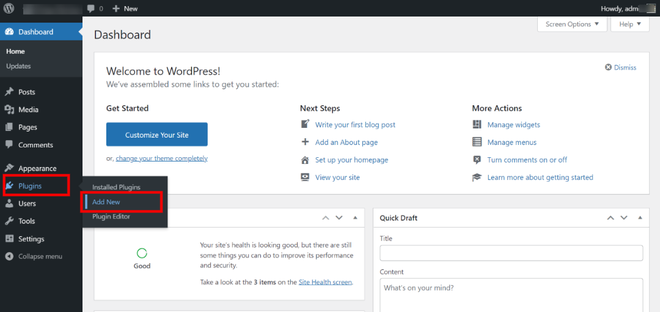
WordPress Dashboard
Step 2: Use the page’s search bar to look for WooCommerce. Next to the WooCommerce Plugin, click the Install Now button, then wait for the plugin to install before clicking the Activate button.
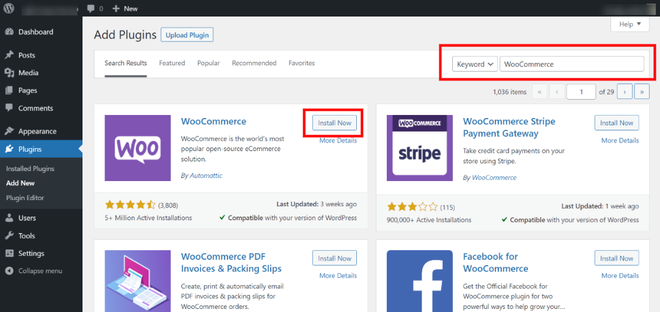
Choosing the WooCommerce plugin
Step 3: After activating the plugin, you’ll be led to a setup wizard that will guide you through the process of setting up your WooCommerce store step by step. Add your physical business address as the first step.
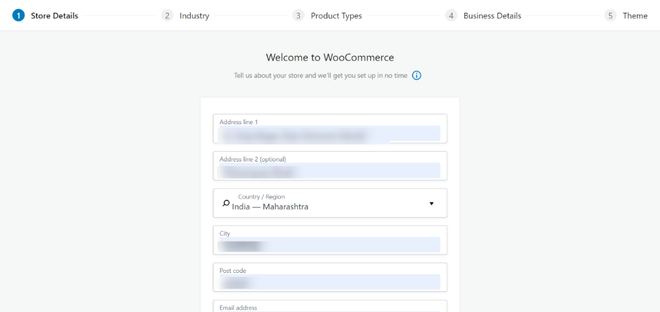
WooCommerce Welcome Page
Step 4: The next step is to determine the industry in which your store operates, then choose everything that applies to your business and go to the next phase.
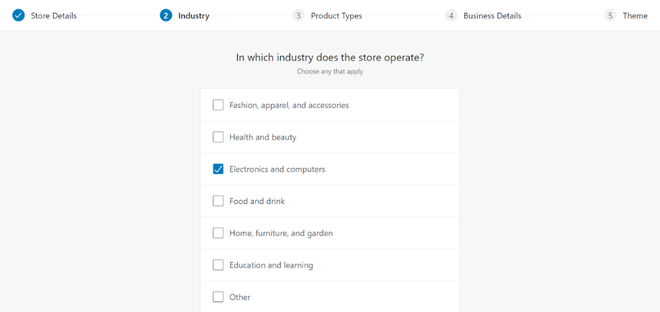
Configuring Process
Step 5: Select the products you wish to offer in your store now. Click on continue after selecting.
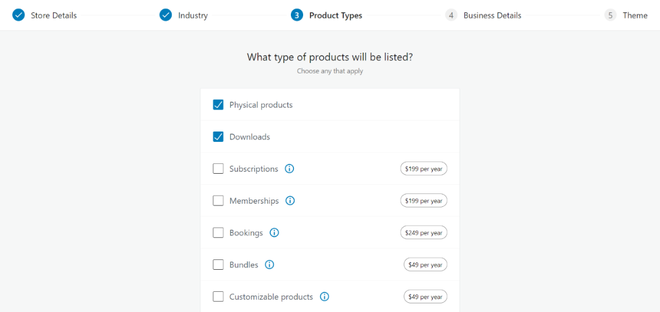
Choosing the Product from the list
Step 6: The following stage requires you to respond to two questions about your company.
- How many items do you intend to show on your WooCommerce Store?
- Do you currently offer your wares anywhere else?
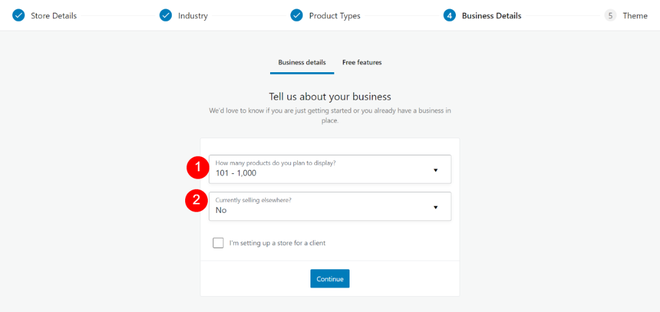
Setting with the company details
Step 7: In the next step you can choose a theme for your store or skip the last step if you want to add or build your theme.
All of your settings will now be saved by the WooCommerce setup wizard, and your store is ready to start selling.
Like Article
Suggest improvement
Share your thoughts in the comments
Please Login to comment...