Managing Packages in Pycharm
Last Updated :
17 Jan, 2021
Pycharm supports installation, uninstallation, and up-gradation of Python packages. By default, Pycharm makes use of the pip package manager for the same. Similarly, conda package managers are used to handle Conda environments. In this article, we will look into the process of managing python packages in Pycharm.
Installing Packages:
Follow the below steps to install packages in Pycharm:
- Step 1: Create a Pycharm project. It will look like the below image.
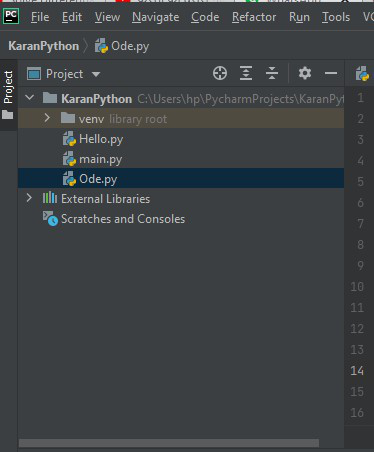
- Step 2: Now go to File → settings → project → python interpreter. A screen will appear like below.
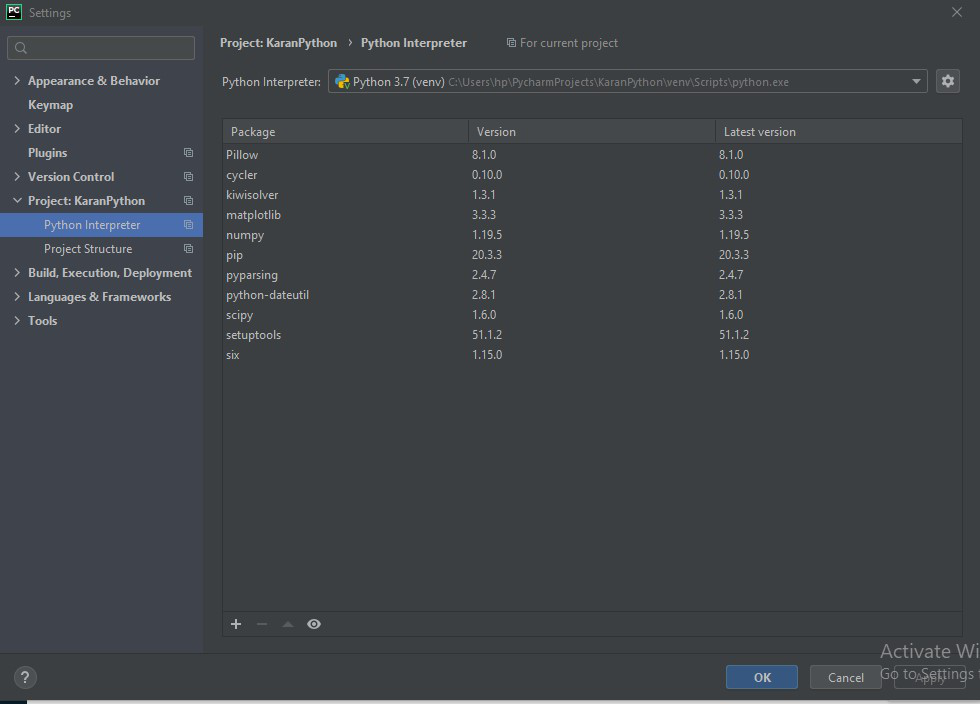
- Step 3: Now click on the “+” symbol on the left bottom corner. A new screen will appear like below. Search for the package you want to install (e.g. matplotlib, numpy , scipy, etc).
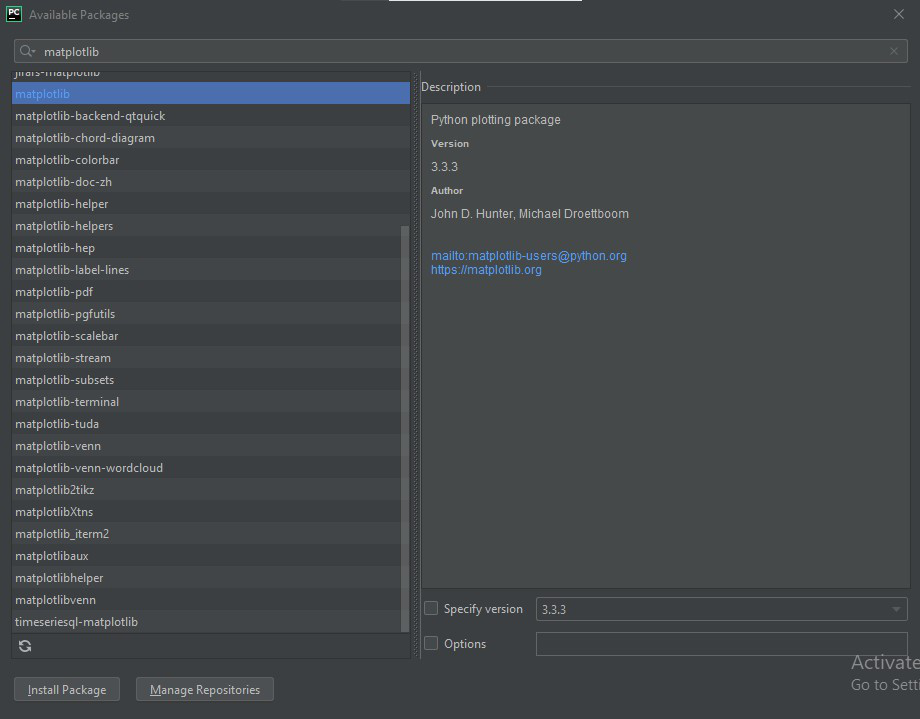
Depending upon your need check the boxes:
- Specify version: This is used to install a specific version of the package. For this, you will also need to specify the version you need to install. By default, it takes the latest version.
- Options: If checked, it can be used to run pip commands in the text field (e.g. pip install Flask).
- Install to user’s site packages directory <path>: If checked, you can specify where(ie, specific directory) you want the package to be installed. By default, it installs packages in the current interpreter. This option is not available for Conda environments.
- Step 4: At the end click Install Package. Based on your internet speed it will take some time.
After all these steps in the bottom corner, you will get a message like “[YOUR PACKAGE NAME] is installed successfully”.
Uninstalling Packages:
To uninstall a package in Pycharm follow the below steps:
- Step 1: Navigate to setting → Project Interpreter as shown below.
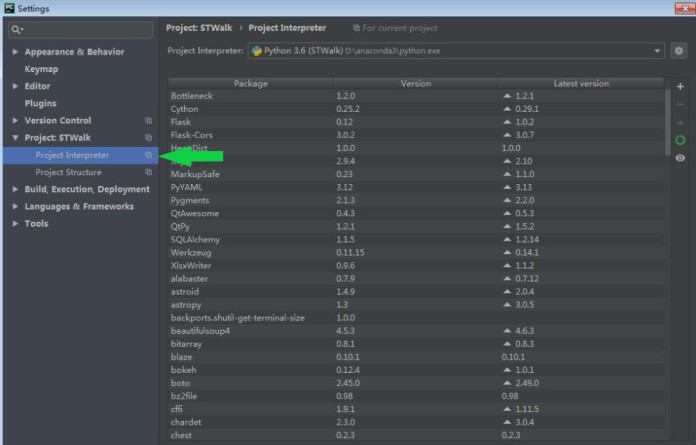
- Step 2: Select the Package you need to uninstall and click Uninstall or “-“ symbol.
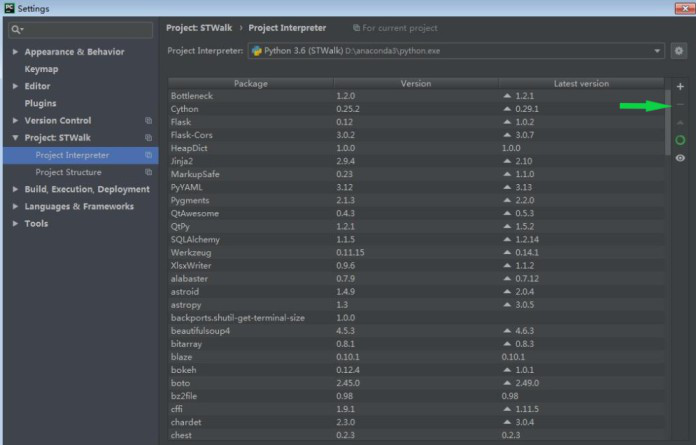
This will uninstall your selected package.
Upgrading Packages:
Pycharm automatically tracks if a python package is outdated. It lists the currently installed package version (column Version), and the latest available version (column Latest version). Pycharm marks newer available versions of the packages with an arrow and suggests to upgrade them.
To upgrade an existing package in Pycharm follow the below steps:
- Step 1: Navigate to setting → Project Interpreter as shown below.
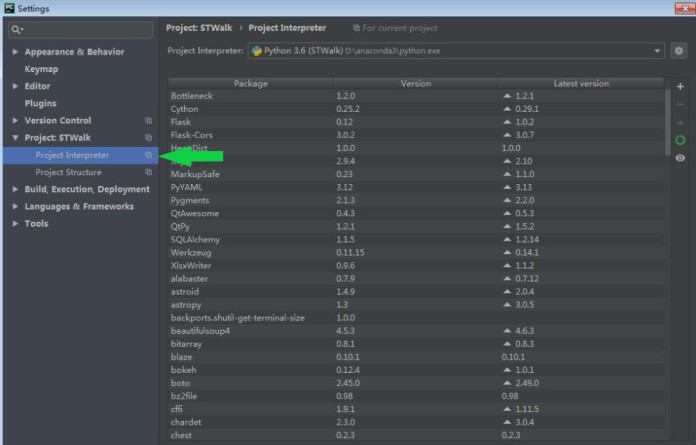
- Step 2: Select the package and click on the Upgrade symbol (⇑) to upgrade the selected package.
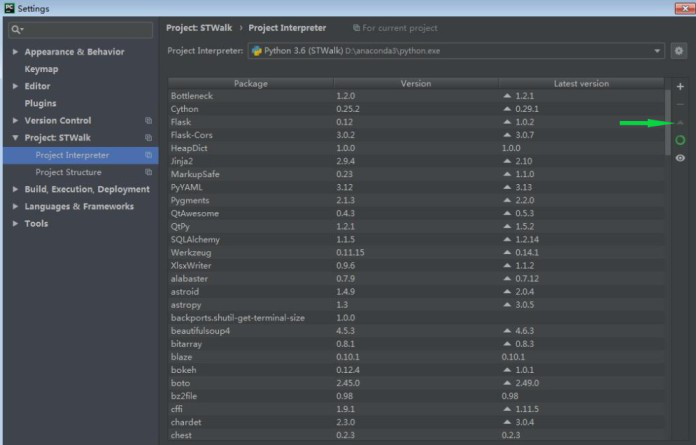
This will upgrade the selected package to the latest version. You will also receive an acknowledgment if the upgradation fails or is successful.
Like Article
Suggest improvement
Share your thoughts in the comments
Please Login to comment...