more command in Linux with Examples
Last Updated :
14 Oct, 2019
more command is used to view the text files in the command prompt, displaying one screen at a time in case the file is large (For example log files). The more command also allows the user do scroll up and down through the page. The syntax along with options and command is as follows. Another application of more is to use it with some other command after a pipe. When the output is large, we can use more command to see output one by one.
Syntax:
more [-options] [-num] [+/pattern] [+linenum] [file_name]
- [-options]: any option that you want to use in order to change the way the file is displayed. Choose any one from the followings: (-d, -l, -f, -p, -c, -s, -u)
- [-num]: type the number of lines that you want to display per screen.
- [+/pattern]: replace the pattern with any string that you want to find in the text file.
- [+linenum]: use the line number from where you want to start displaying the text content.
- [file_name]: name of the file containing the text that you want to display on the screen.
While viewing the text file use these controls:
Enter key: to scroll down line by line.
Space bar: To go to the next page.
b key: To go to back one page.
Options:
- -d : Use this command in order to help the user to navigate. It displays “[Press space to continue, ‘q’ to quit.]” and displays “[Press ‘h’ for instructions.]” when wrong key is pressed.
Example:
more -d sample.txt

- -f : This option does not wrap the long lines and displays them as such.
Example:
more -f sample.txt

- -p : This option clears the screen and then displays the text.
Example:
more -p sample.txt
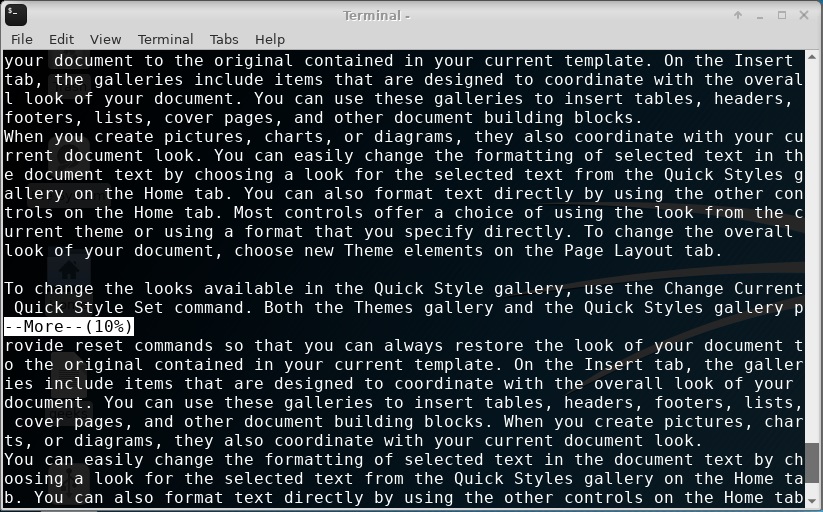
- -c : This command is used to display the pages on the same area by overlapping the previously displayed text.
Example:
more -c sample.txt

- -s : This option squeezes multiple blank lines into one single blank line.
Example:
more -s sample.txt

- -u : This option omits the underlines.
Example:
more -u sample.txt
- +/pattern : This option is used to search the string inside your text document. You can view all the instances by navigating through the result.
Example:
more +/reset sample.txt

- +num : This option displays the text after the specified number of lines of the document.
Example:
more +30 sample.txt

Using more to Read Long Outputs: We use more command after a pipe to see long outputs. For example, seeing log files, etc.
cat a.txt | more
Like Article
Suggest improvement
Share your thoughts in the comments
Please Login to comment...