Pie chart in tableau
Last Updated :
01 Oct, 2020
In this article, we will learn how to draw a pie chart in tableau worksheet to do further operations.
Tableau – a brief note
Tableau may be a very powerful data visualization tool which will be employed by data analysts, scientists, statisticians, etc. to see the info and obtain a transparent opinion supported the info analysis. Tableau is extremely famous because it can absorb data and produce the specified data visualization output during a very short time.
Pie chart in tableau
A pie chart (or a circle chart) may be a circular statistical graphic, which is split into slices, for instance, numerical proportion. In a pie chart, the arc length of every slice (and consequently its central angle and area), is proportional to the number it represents.
Dataset used in the given examples is Dataset.
For this we have to import the data into tableau by following the steps below :
- Open Tableau tool and connect a dataset into it.
- Drag and drop the one sheet of the connected dataset.
- Click on sheet1 to open the tableau worksheet.
- On clicking Sheet1 you will get whole dataset attributes on the left side and a worksheet for work.

To draw a pie chart you have to select minimum two attributes( one in row and one in column) by drag and drop then select the chart option as pie.
Example 1:
In this example we draw a pie chart by following simple steps :
- Drag and drop two fields one for row and another for column.
- Click on show me and select the pie chart
- Increase the size of the pie chart by using size marks and select and drag.
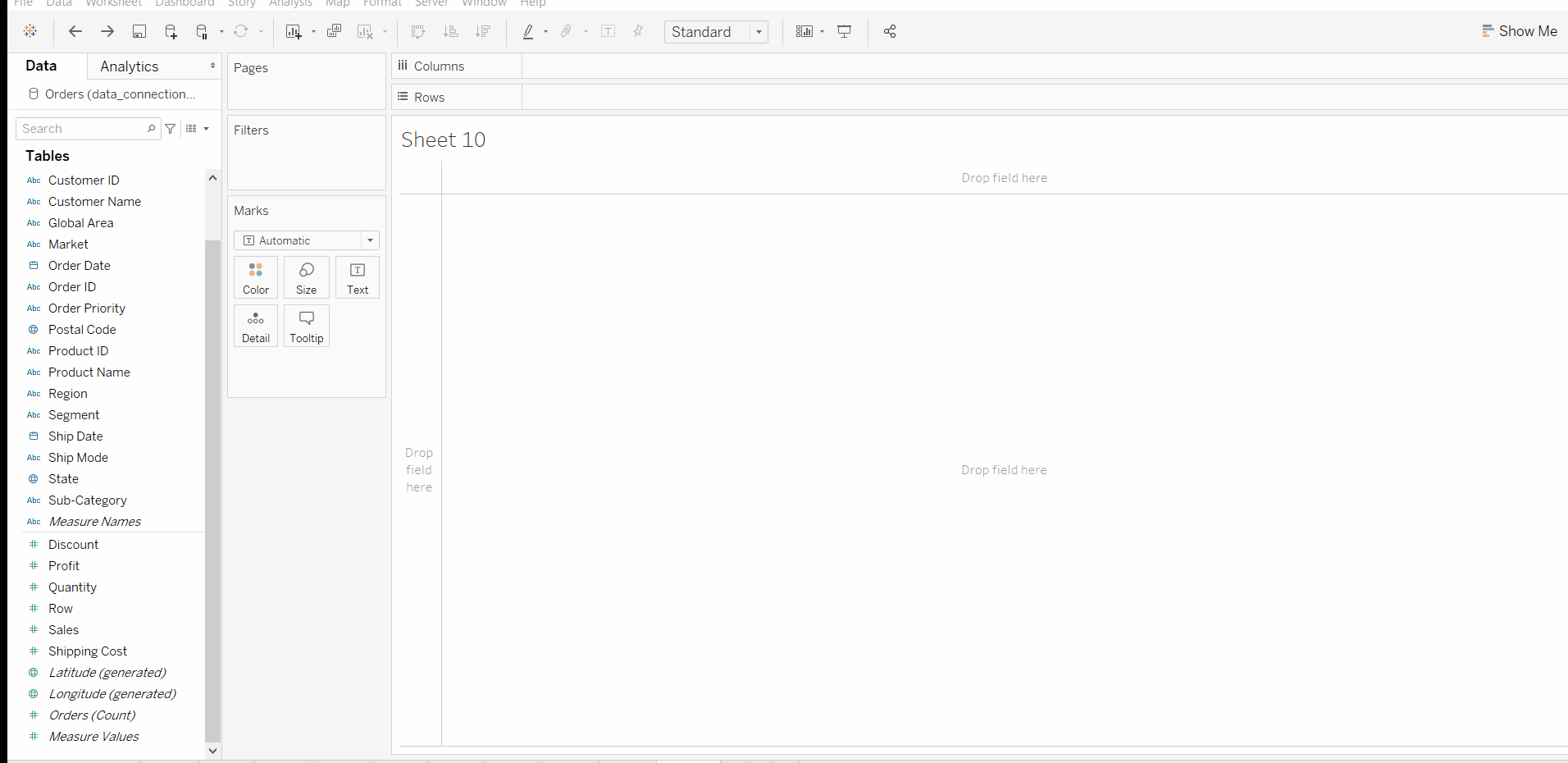
Example 2:
- Drag and drop the Profit field into the label marks to show the labels.
- Click on Color
- Change the color by choosing the new color palette.
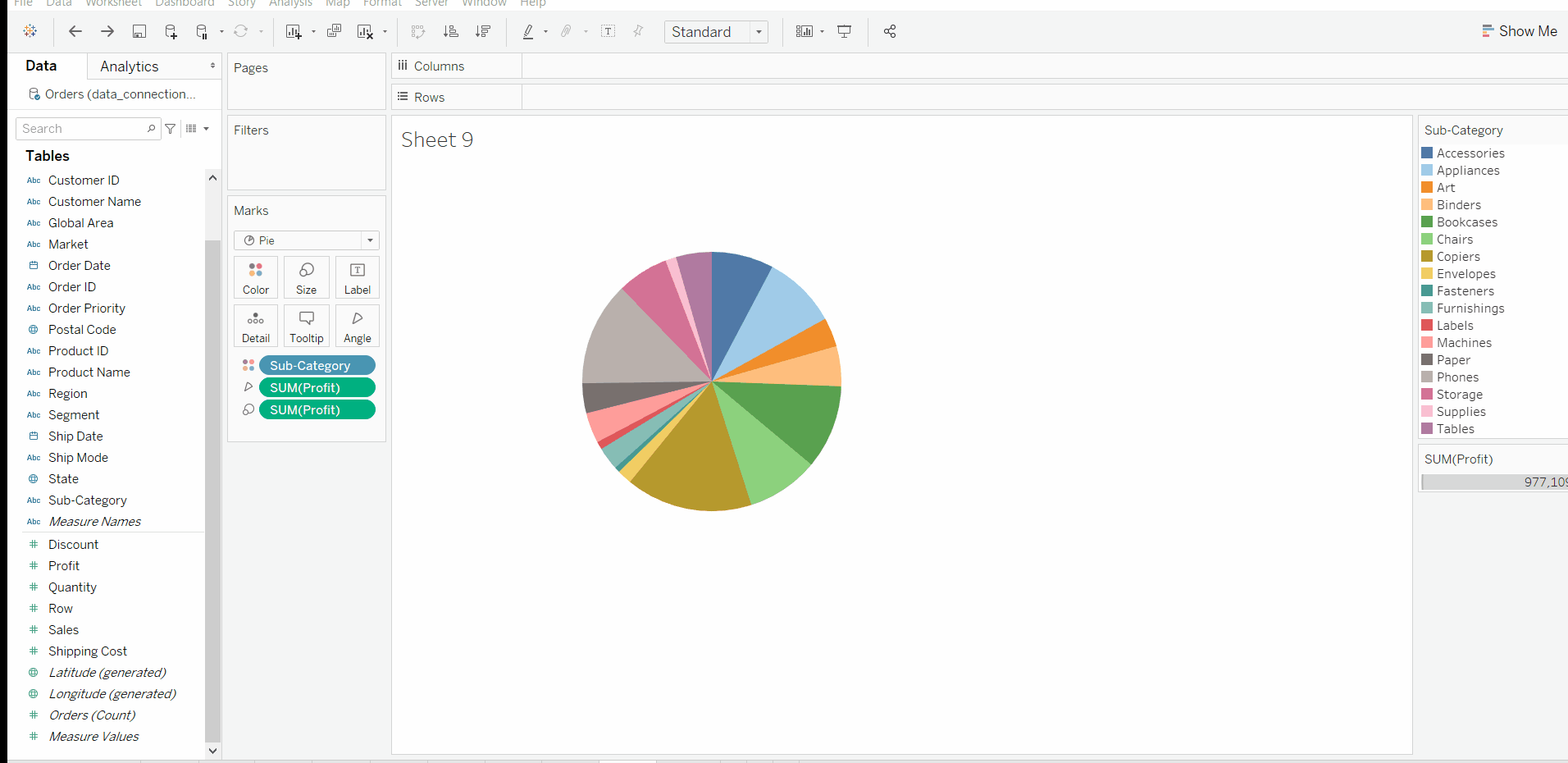
Example 3:
- Drag and drop the Sales field and then Region field into the label marks to show the labels.
- Click on Color
- Change the border color by choosing the other colors.
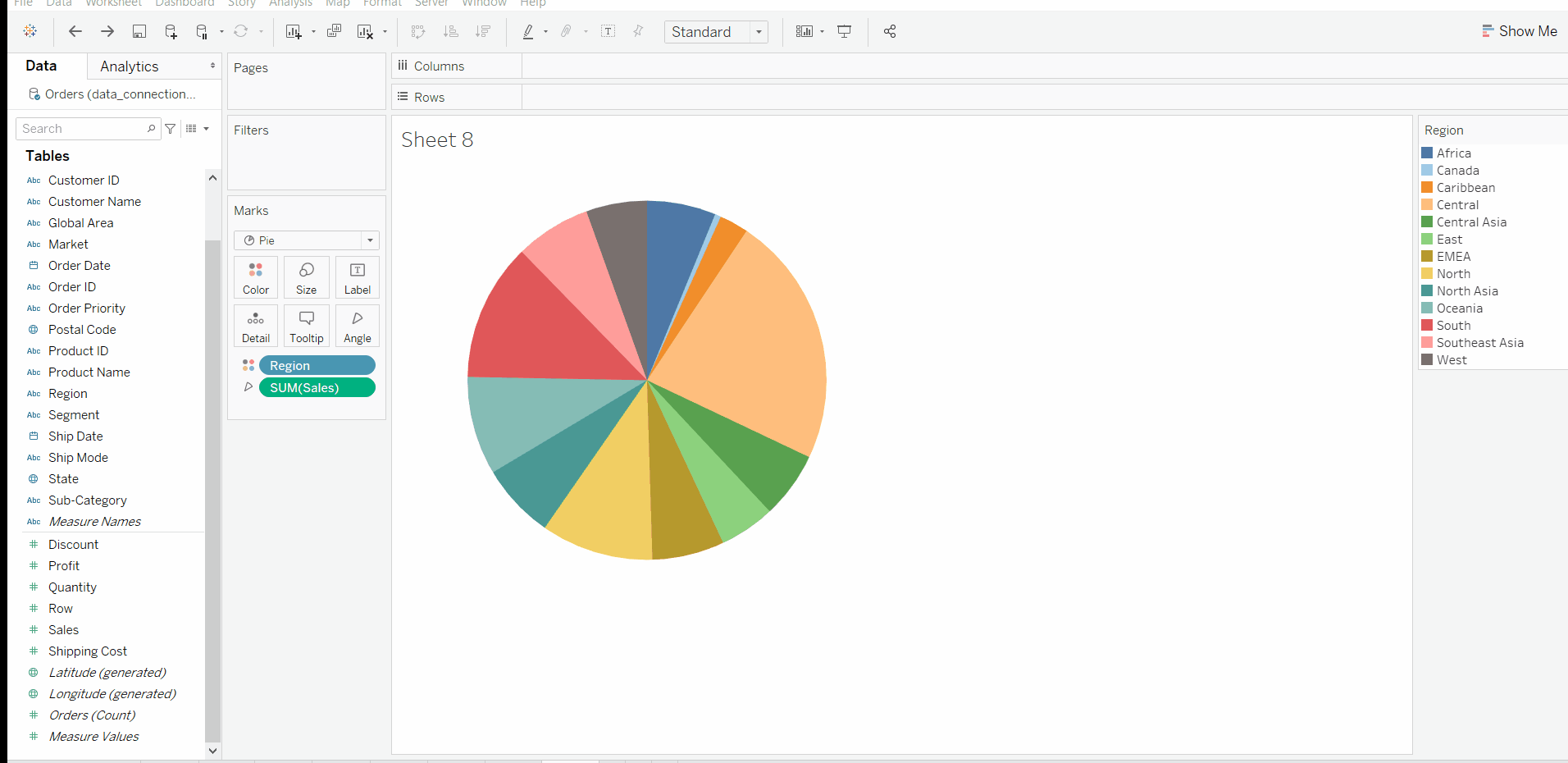
Like Article
Suggest improvement
Share your thoughts in the comments
Please Login to comment...