PyQt5 – How to change font and size of Label text ?
Last Updated :
26 Mar, 2020
A label is a graphical control element which displays text on a form. A label is generally used to identify a nearby text box or other widget. Some labels can respond to events such as mouse clicks, allowing the text of the label to be copied, but this is not standard user-interface practice.
In this article, we will see how to change the font and size of the text in Label, we can do this by using setFont() method.
Syntax : label.setFont(QFont(font_name, size))
Argument : It take two argument :
1. Font name it can be ‘Arial’, ‘Times’ etc.
2. Size to be set in integer.
Below is the Python implementation –
from PyQt5.QtWidgets import *
from PyQt5.QtGui import *
import sys
class Window(QMainWindow):
def __init__(self):
super().__init__()
self.setWindowTitle("Label")
self.setGeometry(0, 0, 400, 300)
self.label_1 = QLabel('Arial font', self)
self.label_1.move(100, 100)
self.label_1.setFont(QFont('Arial', 10))
self.label_2 = QLabel('Times font', self)
self.label_2.move(100, 120)
self.label_2.setFont(QFont('Times', 10))
self.show()
App = QApplication(sys.argv)
window = Window()
sys.exit(App.exec())
|
Output :
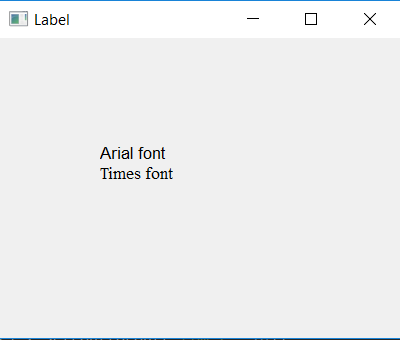
Like Article
Suggest improvement
Share your thoughts in the comments
Please Login to comment...