Spring @ResponseBody Annotation with Example
Last Updated :
13 Jul, 2022
Spring Annotations allow us to configure dependencies and implement dependency injection through java programs. Those are used to provide supplemental information about a program. It does not have a direct effect on the operation of the code they annotate. It does not change the action of the compiled program. The @ResponseBody annotation tells a controller that the object returned is automatically serialized into JSON and passed back into the HttpResponse object. When you use the @ResponseBody annotation on a method, Spring converts the return value and writes it to the HTTP response automatically. Each method in the Controller class must be annotated with @ResponseBody.

So let’s understand @ResponseBody Annotation by an example.
Implementation:
Requirements:
Setting Up the Project
Note: We are going to use Spring Tool Suite 4 IDE for this project. Please refer to this article to install STS in your local machine How to Download and Install Spring Tool Suite (Spring Tools 4 for Eclipse) IDE?
Step 1: Create a Dynamic Web Project in your STS IDE. You may refer to this article to create a Dynamic Web Project in STS: How to Create a Dynamic Web Project in Spring Tool Suite?
Step 2: Download the spring JARs file and go to the src > main > webapp > WEB-INF > lib folder and past these JAR files.
Step 3: Configure the tomcat server with your application. Now we are ready to go.
it is recommended to refer to article: Configuration of Apache Tomcat Server
Configuring Dispatcher Servlet
Tip: Please refer to this article What is Dispatcher Servlet in Spring? and read more about Dispatcher Servlet which is a very very important concept to understand. Now we are going to configure Dispatcher Servlet with our Spring MVC application.
Step 4: Go to the src > main > webapp > WEB-INF > web.xml file and the complete code for web.xml file is given below:
XML
<?xml version="1.0" encoding="UTF-8"?>
<display-name>myfirst-mvc-project</display-name>
<welcome-file-list>
<welcome-file>index.html</welcome-file>
<welcome-file>index.jsp</welcome-file>
<welcome-file>index.htm</welcome-file>
<welcome-file>default.html</welcome-file>
<welcome-file>default.jsp</welcome-file>
<welcome-file>default.htm</welcome-file>
</welcome-file-list>
<absolute-ordering/>
<servlet>
<servlet-name>frontcontroller-dispatcher</servlet-name>
<servlet-class>org.springframework.web.servlet.DispatcherServlet</servlet-class>
<load-on-startup>1</load-on-startup>
</servlet>
<servlet-mapping>
<servlet-name>frontcontroller-dispatcher</servlet-name>
<url-pattern>/student.com/*</url-pattern>
</servlet-mapping>
</web-app>
|
Step 5: Now go to the src > main > webapp > WEB-INF and create an XML file. Actually, this is a Spring Configuration file like beans.xml file. And the name of the file must be in this format:
YourServletName-servlet.xml
For example, for this project, the name of the file must be
frontcontroller-dispatcher-servlet.xml
So either you can create a Spring Configuration File or you can just create a simple XML file add the below lines of code inside that file.
FIle: frontcontroller-dispatcher-servlet.xml
XML
<?xml version="1.0" encoding="UTF-8"?>
<context:component-scan base-package="com.student.controllers"></context:component-scan>
</beans>
|
Creating Controller Class
Step 6: Now, let’s create some controllers. Go to the src/main/java and create a new controllers package (For ex. com.student.controllers) as per your choice. And inside that create a Java class and name the class as DemoController. Now how to tell the Spring that this is our controller class. So the way we are going to tell the Spring is by marking it with a @Controller annotation.
@Controller
public class DemoController
{
}
Note: Spring will automatically initialize the class having a @Controller annotation and register that class with the spring container.
Now let us create a simple method inside the Controller class and use @ResponseBody annotation before the method something like this.
// Annotation
@ResponseBody
@RequestMapping("/hello")
// Method
public String helloWorld()
{
return "Hello World!";
}
Now let’s understand the annotation. So basically @RequestMapping(“/hello”), this line means, in the URL if somebody hits student.com/hello then this particular method will be executed and it is going to perform the operation that is written inside that particular method. For example, for this project, we are just returning a message “Hello World!” and we are expecting this is going to display in the client browser. But this thing will not happen. And to make it happen we need to use the @ResponseBody annotation. So @ResponseBody annotation is basically gonna write this particular message, here “Hello World!”, in your HTTP response.
File: DemoController.java
Java
package com.student.controllers;
import org.springframework.stereotype.Controller;
import org.springframework.web.bind.annotation.RequestMapping;
import org.springframework.web.bind.annotation.ResponseBody;
@Controller
public class DemoController {
@ResponseBody
@RequestMapping("/hello")
public String helloWorld()
{
return "Hello World!";
}
}
|
Running Spring MVC Controller
Step 7: To run your Spring MVC Application right-click on your project > Run As > Run on Server and run your application. After that use the following URL to run your controller as shown in the below image. All other details are mentioned in the image.
http://localhost:8080/myfirst-mvc-project/student.com/hello
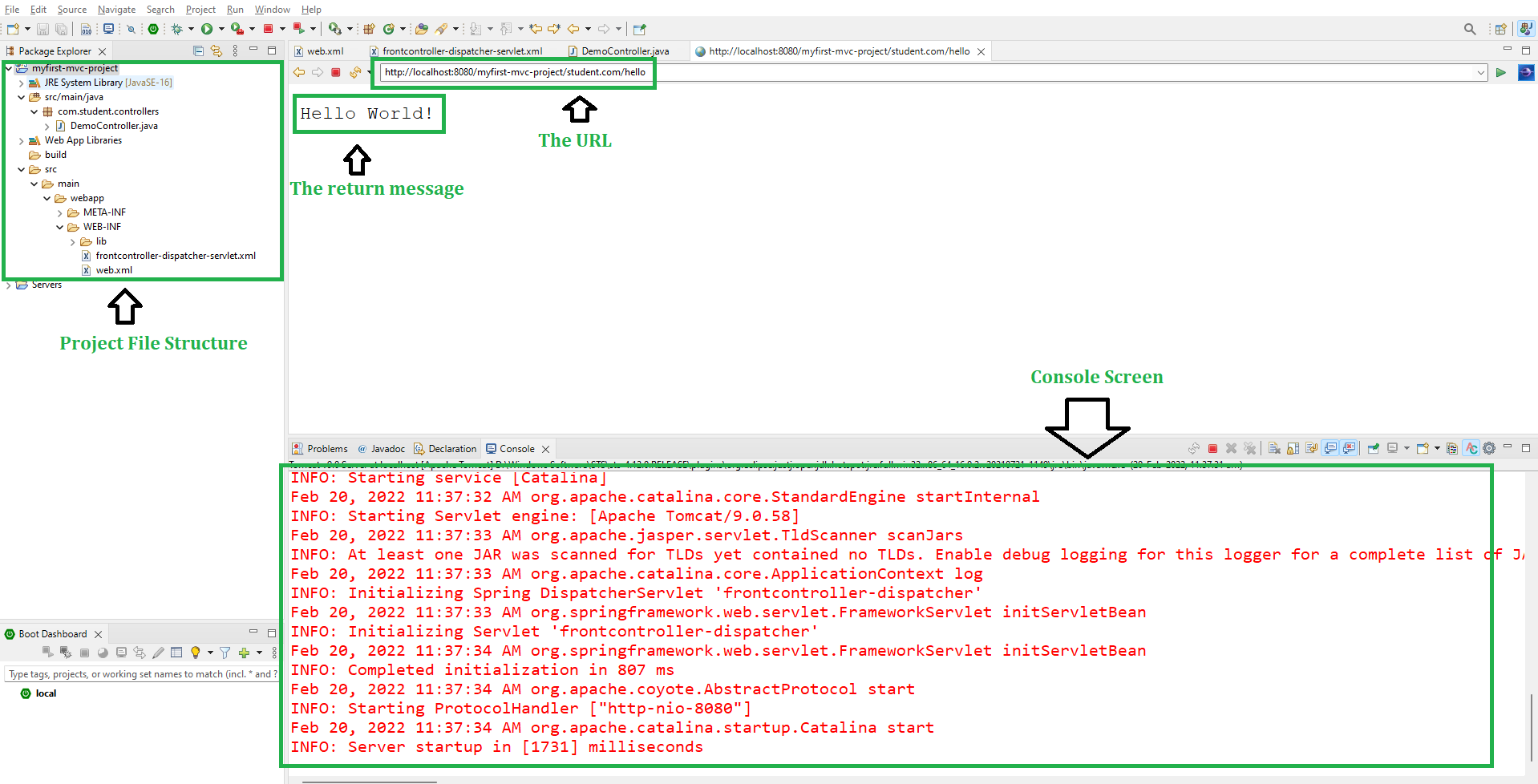
Like Article
Suggest improvement
Share your thoughts in the comments
Please Login to comment...