Tableau – Objects on Dashboard
Last Updated :
22 Oct, 2020
In this article we will learn how to Objects on dashboard in tableau.
- Tableau : Tableau is a very powerful data visualization tool that can be used by data analysts, scientists, statisticians, etc. to visualize the data and get a clear opinion based on the data analysis. Tableau is very famous as it can take in data and produce the required data visualization output in a very short time.
- Dashboard : A dashboard could also be a set of several views, letting you compare a selection of data simultaneously. For example, if you’ve got a group of views that you simply review a day , you’ll create a dashboard that displays all the views directly , instead of navigate to separate worksheets.
Steps to create objects on Dashboard:
1. Open Tableau tool and click on Show start Page.

2. Click on square+ sign to open a new dashboard.

3. You will find some dashboard objects as given :

4. To use an object, click on the available objects.
Example 1:
In this example we will show how to add a web page to dashboard.
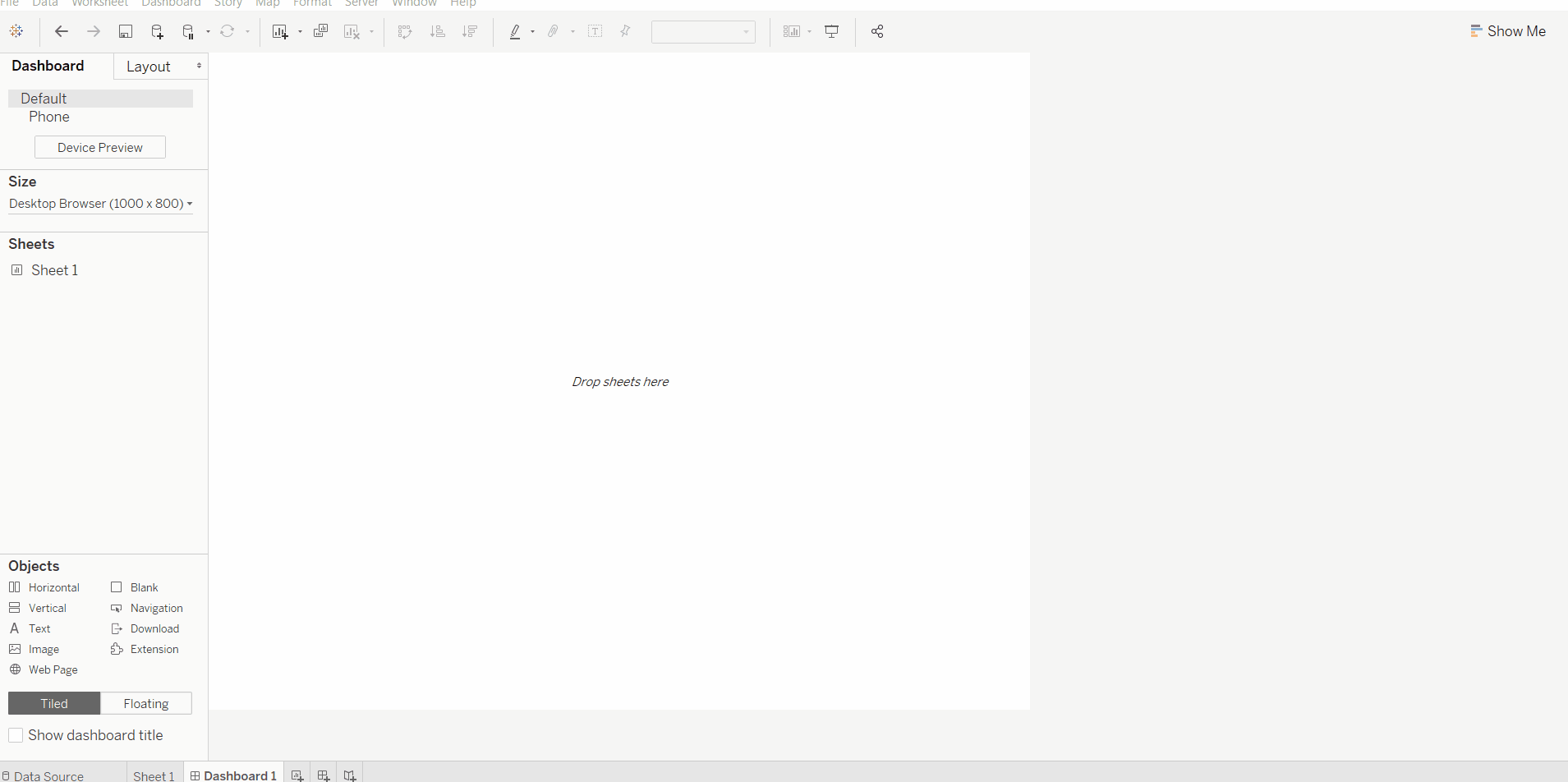
Example 2:
In this example we will show how to use different features (edit url, and specially the floating nature) given for a web page object in a dashboard.
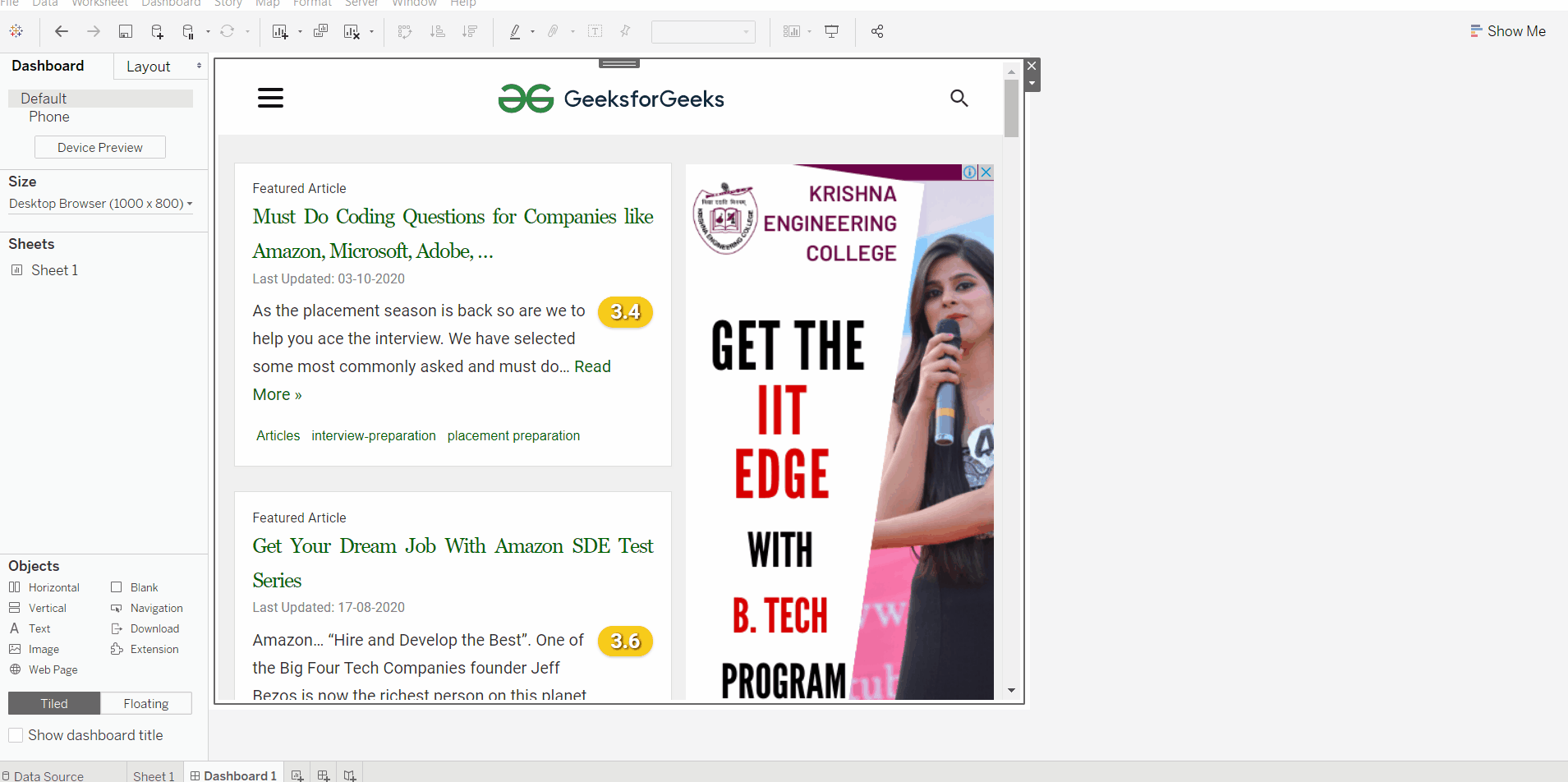
Example 3:
Similarly, here we can illustrate the use of image object in dashboard.
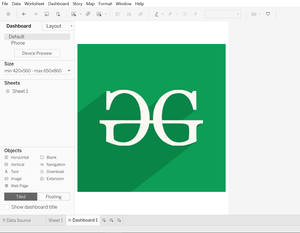
Example 4:
Below is an example which illustrates the use of multiple objects (here image, webpage and text) in a single dashboard.
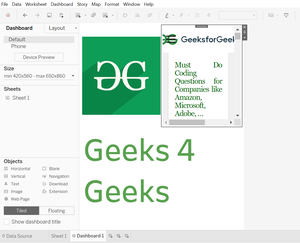
One can remove the object by clicking on cross sign or click on remove from dashboard followed by clicking down arrow.
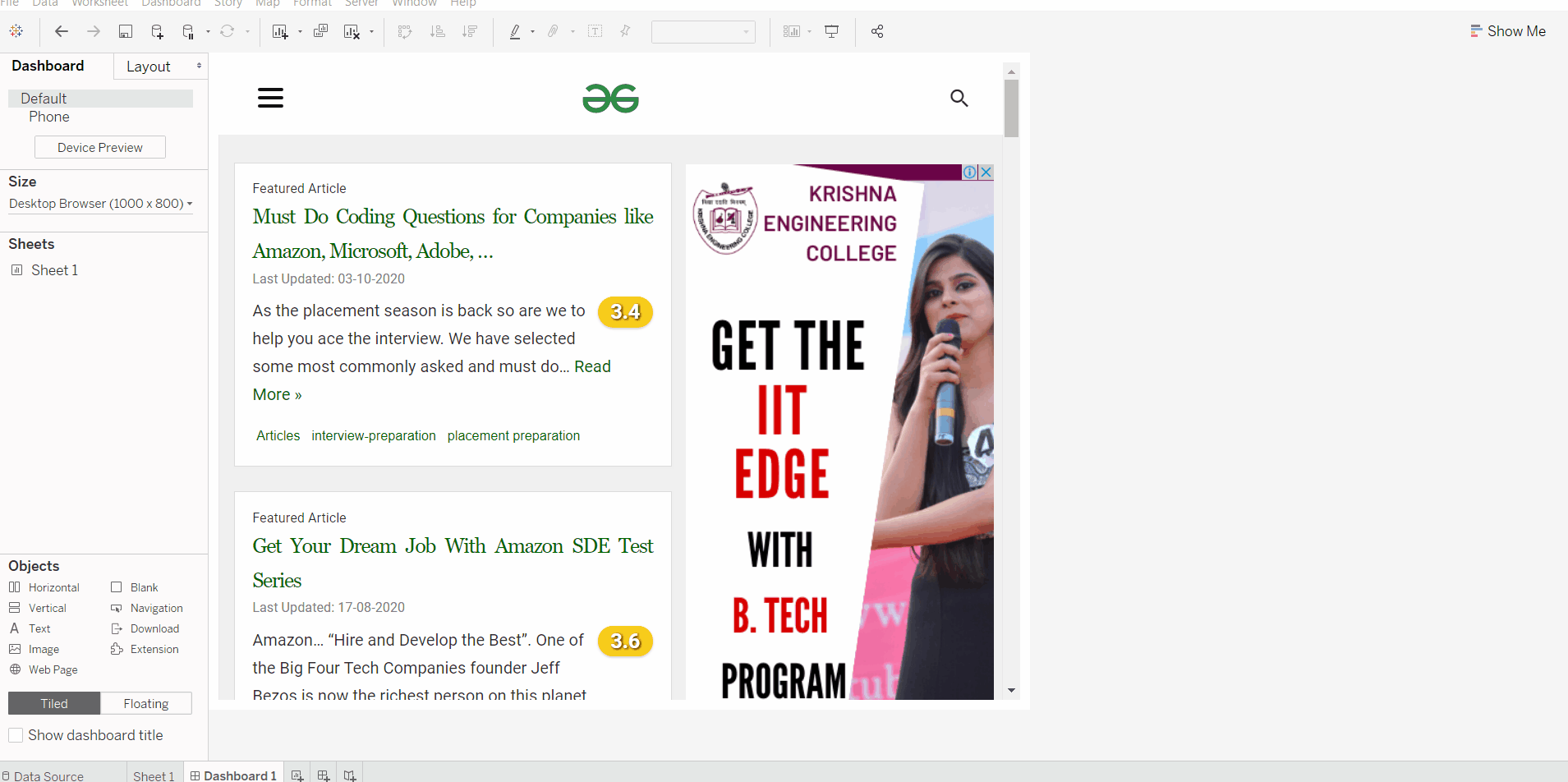
Like Article
Suggest improvement
Share your thoughts in the comments
Please Login to comment...